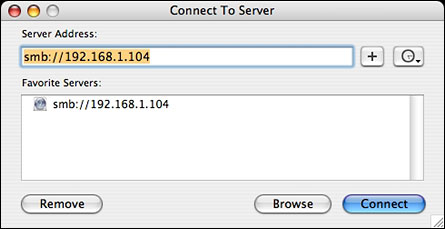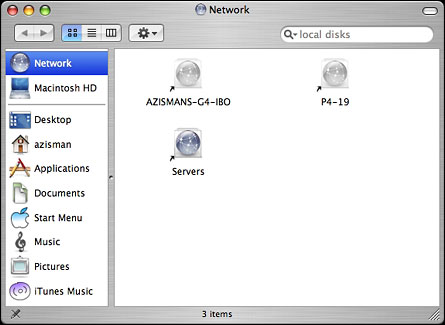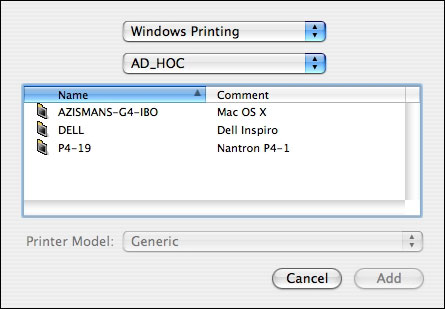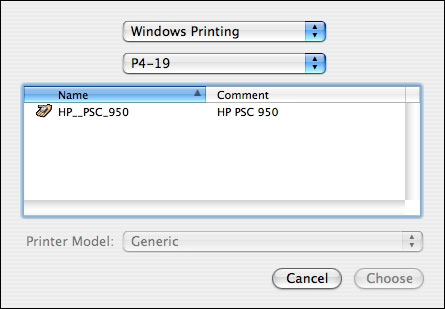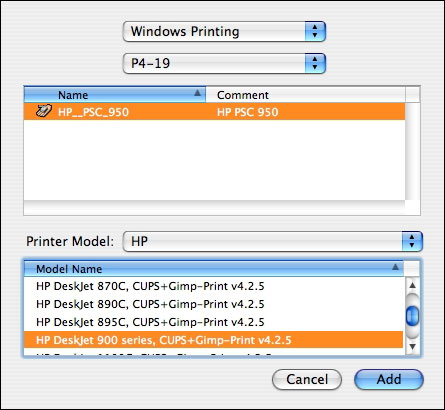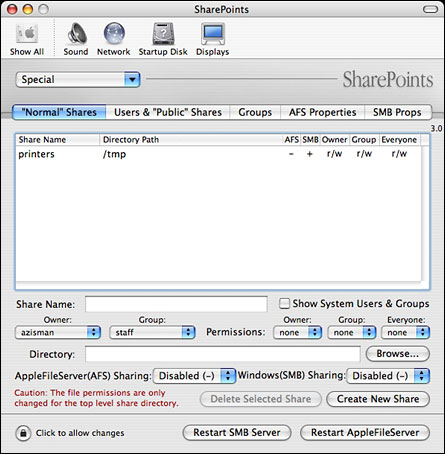Panther Lets Macs and Windows Work Together Better
by
Alan Zisman (c) 2003 First
published in
LowEnd Mac
, November 21, 2003 Mac2Windows column
When you're the minority computing platform, you have to try harder to
get along. As OS X has evolved, it's gotten better and better at
working alongside Windows PCs, taking part in Windows networks to share
files and printers.
The original OS X didn't do this, but the first major revision, 10.1,
added SMB (a.k.a. Samba or CIFS), an open source clone of Microsoft's
Windows networking that is widely used in Linux and other non-Microsoft
operating systems. But making it work wasn't easy. Users could connect
to Windows networks, but they had to know the IP address or network
name of the server and had to enter it manually in the Finder's
Go:Connect to Server menu.
Printing to a shared Windows printer in 10.1 presumably was possible,
but it took more skills at the Terminal command line than I was capable
of.
OS X 10.2 (Jaguar) made both of these easier. The Go:Connect to Server
dialogue let users browse to Windows servers on the network, just as it
did with Mac servers. It was also possible to connect to shared Windows
printers using Jaguar's Print Center utility, but it still wasn't easy.
You needed to use a "secret" -- holding down the Option key while
clicking the Add button in order to get the option to connect to a
Windows printer at all. And you needed to manually enter the computer's
network name and the printer's share name. And, finally, you needed a
networkable printer driver; the Mac versions of the drivers for most
Windows printers wouldn't let you print across a network.
The open-source
Gimp-print provided
network-friendly drivers for literally hundreds of printer models, but
putting it all together was a process that sometimes worked and
sometimes didn't.
OS X 10.3 (Panther) takes a number of steps towards closing the gaps.
The Finder's Go:Connect starts up with a simpler dialogue box offering
the ability to reconnect to the last-used server, and showing favorite
servers:
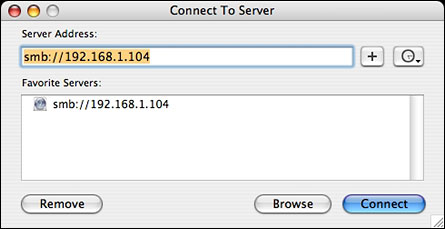
The button near the top right gives a dropdown list of recently used
servers.
Clicking on the Browse button takes you to a Finder window, open to
Panther's big networking usability improvement.
Panther's Finder includes a sidebar, with icons to frequently used
folders and discs. As well, a Network item can be used to show aliases
to accessible servers, whether they're Mac, Windows, or Unix servers.
Double-clicking one may require a log-in name and password, but then
will show available folders.
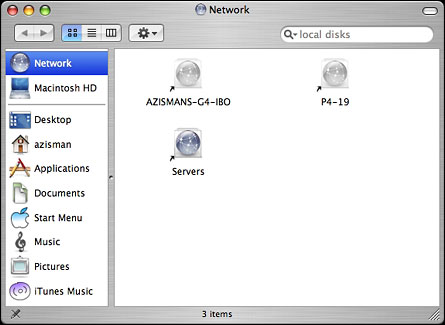
Integrating the network into the Finder makes it easier to treat shared
folders and their contents like files and folders on local drives --
and makes it easier to work with them in applications. The standard
Panther open and save dialogue boxes also makes it easier to open
networked files and to save to drives and folders across the network.
And Panther users don't need to know whether the server they're
accessing is another Mac or a Unix or Windows box. In fact, they'll
hardly know they're accessing the network at all!
Panther makes printing to shared Windows printers much easier as well.
Jaguar's Print Center utility is gone (and not missed, as far as I'm
concerned!). Instead, there's a new Print & Fax system preference.
Just as the new Finder integrates network access with accessing local
drives, this item treats networked printers as normal members of the
system -- no more secret commands.
Clicking on the Set Up Printers button opens a Printer List dialogue
box with a family resemblance to the old Print Center. This time,
though clicking the Add button includes Windows Printing as an option;
selecting it shows all the available Windows servers:
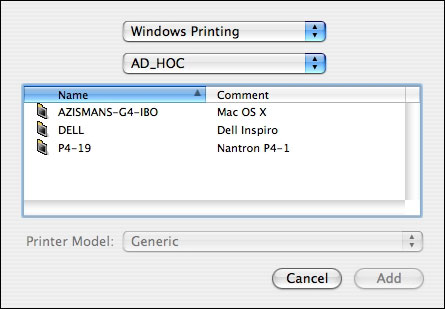
Double-click on a server's name, and you'll see any shared printers
that are connected to it:
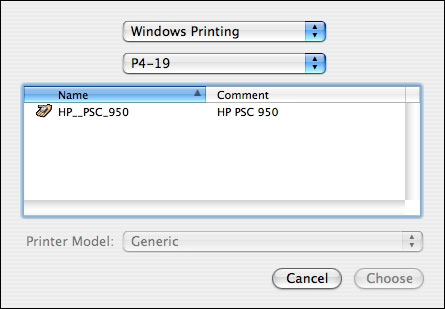
While this is much easier than in Jaguar, you're not out of the woods
yet. You still have to select a printer model. And you'll still bump up
against the same gotcha as before -- few Mac printer drivers allow for
printing across a network, whether the printer is connected to a
Windows machine, another Mac, or connected directly to a network
printer server.
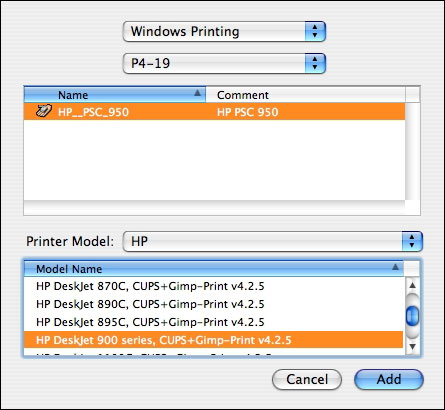
Take my HP PSC950 all-in-one. HP's drivers work fine when the printer
is connected directly to my Mac, but they are useless when the same
printer is accessed across the network. (This is one area where Windows
does better: Windows doesn't care -- if you have the right printer
driver installed, it can print to that model printer no matter how it's
connected. And in many cases, even if you don't have a driver
installed, if you connect to a printer across a Windows network, the
system will get the drivers from the remote computer).
As in Jaguar, the open source Gimp-Print project comes to the rescue.
Even though its Mac OS X home page states: Gimp-Print for Mac
OS X Jaguar, it works fine in Panther in my tests. You'll find a
long list of models officially supported, and an even longer list of
models "reported to work." My PSC950 falls in the latter category; as
instructed, after downloading and installing the Gimp-Print drivers
(and the
Ghostscript
download from the same site), I identify my printer model as an HP
DeskJet 900 series:
(Afterwards, you may need to fiddle with the print options; the first
time I went to print to my networked printer, I found the defaults were
set for low-resolution line art. After resetting them, though I had
quite acceptable text and graphics output. Reasonably speedy, too).
That same Print & Fax system preference includes a one-click option
to share printers across the network. (I haven't tried it, and can't
comment on how well Panther shares its printers with Windows systems).
Not much changed is Panther's ability to let your Mac share its files
with Windows computers. As in Jaguar, the Sharing system preference
offers a one-click option to turn on Windows Sharing. Turn it on, and
your home folder is shared with your Mac set as a member of a workgroup
named with the Windows default 'Workgroup'. If you need to share
additional drives or folders, or change the workgroup name, I would
recommend getting the free (donations requested)
Sharepoints system preference:
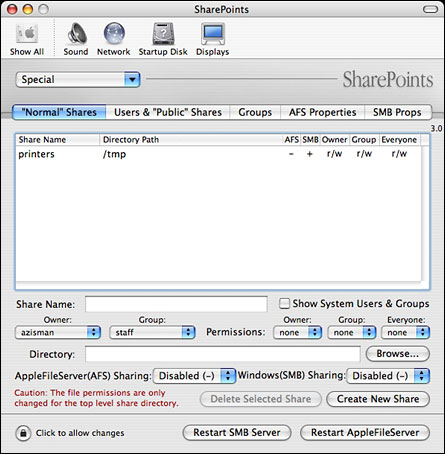
While it's not particularly easy to use, it does offer the power to
customize the Mac OS's options to share folders and files across both
Mac and Windows networks.
Panther is a big step forward to letting Mac and Windows work
seamlessly together.