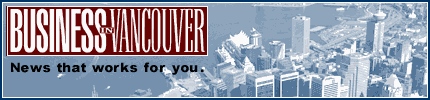|
| About Alan |
| Tutorials |
| Free files |
| Win9x FAQs |
| E-mail Alan |
| |
| Articles |
| BIV articles |
| Archive |
| Other articles |
| Archive |
| |
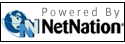 |
|
|
Seven
steps to tightening your Internet security
by Alan Zisman (c) 2004 First published in Business in Vancouver August 10-16, 2004; issue 772 High Tech Office column My neighbourhood has seen more than its share of break-ins and car thefts. As a result, like many homeowners, we've spent time and money upgrading the locks on our doors, putting bars over our windows, and installing alarms. And we've learned that awareness of security is ongoing. Like East Vancouver, the Internet started out as a small, friendly community where people knew and trusted their neighbours. But times have changed. Recently, in setting a computer up for Internet access, I performed the digital equivalent of changing the locks and installing alarms. Here are the seven steps I took towards making it more secure: All of this took the better part of an evening, but at the end of it, I had a computer that could go online relatively safely. At least as long as anyone using the computer pays attention to the various warning messages. I did all this using free software; there are alternative programs to do the same things. For example Symantec's Internet Security Suite ($70) includes a good firewall, anti-virus software, spam filtering and spyware monitoring. Like securing my house, securing this Windows PC took time and requires an ongoing attention to security. Alternatively, I could pay a premium for fewer security issues by buying a Mac, or I could consider switching from Windows to Linux (the digital equivalent of moving to the country, where housing costs less and there's less crime, but you have to be prepared to do everything for yourself). |
|
|
|
|
| Alan Zisman is a Vancouver educator, writer, and computer specialist. He can be reached at E-mail Alan |