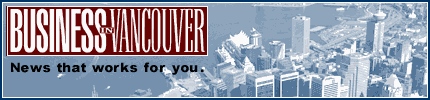|
| About Alan |
| Tutorials |
| Free files |
| Win9x FAQs |
| E-mail Alan |
| |
| Articles |
| BIV articles |
| Archive |
| Other articles |
| Archive |
| |
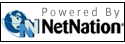 |
|
|
|
Microsoft
offering more than a OneNote wonder
by Alan Zisman (c) 2004 First published in Business in Vancouver September 14-20, 2004; issue 777 High Tech Office column Even if we're no longer in university, most of us have to take notes now and again. And even if we have notebook computers, that often means writing on scraps of paper and later trying to make sense of what we wrote, deal with the issues and file the note away. Last October Microsoft quietly released a product that promises to do for note taking what word processors have done for writing. OneNote describes itself as part of Microsoft Office, though it isn't included in any of the various MS Office packages and runs quite happily on Windows 2000 or XP systems that don't have Office installed. With built-in support for digital ink, OneNote is being bundled with Toshiba TabletPC models: these notebooks allow users to write or draw directly on-screen. But it also offers keyboard and mouse input for the rest of us, letting us enter text anywhere on a series of tabbed pages mimicking a traditional notebook. Unlike a traditional notebook, however, you can easily add graphics. Nice feature: when you copy and paste an image from the Web, a link to the Web page is automatically added. Not so nice: if you move the picture around the page, the link is left behind. Also nice: if you choose to insert a "screen clipping," the application momentarily vanishes, letting you select a portion of the screen that is magically copied to your OneNote page. Pictures can also be added from digital cameras or scanners, and Word, Excel or PowerPoint documents can be inserted into your notes. OneNote plays nice with Microsoft Office components in other ways. Meeting details can be imported from Outlook into OneNote, while contact and calendar information can be sent from OneNote to Outlook. Note pages can be sent to Word to be turned into finished documents. And notes can be shared with other users, and can even be edited by multiple users at the same time. You can't do this in your paper notebook: click the microphone icon to start recording, letting you save a recording of a meeting on the same page as your notes. OneNote will automatically sync your notes with the audio. Very slick. The new OneNote Service Pack 1 (use its Help/Check for Updates menu to get it), adds the ability to add video clips to your notes, along with a series of interface improvements. Again, the video is synchronized with your written notes. As well, with SP1 installed, OneNote users can import notes and audio stored on a Pocket PC PDA or Smartphone. And unlike a pen and paper notebook, you can move your notes around the page, or to another section of the notebook. And you'll never run out of paper. Unlike traditional applications (but more like using a Palm PDA) you don't save files in OneNote. When it's shut down, OneNote automatically saves your work as a series of files in a new My Notebook folder. You organize your notes by creating new pages or new tabbed sections within its virtual notebook. Restart OneNote and your notes are back in place. |
|
|
|
|
| Alan Zisman is a Vancouver educator, writer, and computer specialist. He can be reached at E-mail Alan |