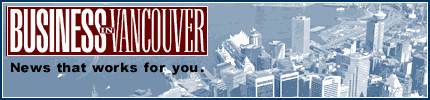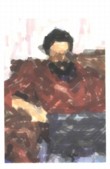 |
| About Alan |
| Tutorials |
| Free files |
| Win9x FAQs |
| E-mail Alan |
| |
| Articles |
| BIV articles |
| Archive |
| Other articles |
| Archive |
| |
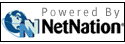 |
|
|
|
Microsoft
rolling out major changes in its Office 2007
by Alan Zisman (c) 2006 First published in Business in Vancouver July 4-10, 2006; issue 871 High Tech Office column; Change is good, right? Well, users on the Microsoft upgrade track, get ready for a lot of change, ready or not. The company has new releases for Windows, Office, Internet Explorer and Windows Server, all due early next year. And this time around, the new Windows Vista, Office 2007 and Internet Explorer 7 all sport major interface redesigns, which in the case of Office, the company has declared will be “the most significant productivity enhancements in over a decade.” Recently, Microsoft made pre-release beta versions of Vista, Office 2007 and Internet Explorer 7 all available for free download. This lets the adventurous see what all the fuss is about, and perhaps more importantly, prepare for the finished versions. Remember, though, that these downloads are pre-release for a reason. While they are officially “feature-complete,” not everything may work as advertised. For example, Office 2007 beta has an option to install it alongside an existing Office installation. Despite choosing that option, installation nuked my previous versions both times I installed it. Don’t say you haven’t been warned. Otherwise, the Office 2007 beta has been working fine with everything I tried thus far. And it is the biggest change to Office since 1994’s version 6.0 grew multiple toolbars. Gone are the familiar menus and toolbars common to most business applications. Instead, the top inch of each window is taken up by what Microsoft calls a “context sensitive ribbon” – sets of task-oriented icons grouped in a more or less logical fashion. Word’s Home ribbon sports icons for cut/copy/paste, for font changes, paragraph formatting, styles, and find/replace. Click the word Insert, and rather than opening a menu, the ribbon swaps in a different set of tools. Unlike older versions, this new look and feel is only minimally customizable. Everyone gets the same icons in the same places. There are no options to turn off the new interface or to use the old menus and toolbars alongside it. (Old keyboard shortcuts still work, though there are no longer hints to tell you what they are.) While it takes a bit of getting used to, the new interface is well organized. Despite fears that the new version will require a lot of retraining for businesses that adopt it, Microsoft suggests that the new look makes features more discoverable. Little training is therefore required. There’s also a new set of default file formats based on XML code. This could be potentially problematic within organizations where employees use a mix of Office versions (i.e. virtually all of them) or for individuals who exchange office documents with others (i.e. virtually all of us). Microsoft is promising add-ons for recent Office versions allowing them to open and save in the new file formats, but users of, say, Office 97 are probably going to be outside the loop. Word, Excel, and Powerpoint can be set to save in the old, more widely-supported file formats by default, but that’s a step that users or organizations are going to have to do on their own. Expect chaos and confusion as users send e-mail attachments that their colleagues can’t read. There are alternatives to Microsoft Office. Ironically Corel Word Perfect, Sun Star Office and the free OpenOffice.org suite all may seem more familiar to long-time users of Microsoft Office than Microsoft’s upcoming Office 2007 and all do a good job of working with the traditional MS Office file formats. But if you or your organization expect to be buying into Office 2007, it may be worthwhile to get a head start at www.microsoft.ca/office/preview. Just keep repeating: “Change is good.” |
|
|
|
|
| Alan Zisman is a Vancouver educator, writer, and computer specialist. He can be reached at E-mail Alan |