ALAN ZISMAN ON
TECHNOLOGY
These are a few of my favourite apps…. 2013-2-03
by Alan Zisman (c) 2013
While I’ve tested and reviewed Android devices since they first started becoming available in Canada but that’s always meant having use of a phone or tablet for a couple of weeks and then sending it back.
Since mid-2012, though, I’ve actually immersed myself in the Android experience – spending my own money and opting for particular models out of the myriad of different Android-powered gear on the market. In my case, I purchased a Google Nexus 7 tablet (made by ASUS) when they first became available in Canada. A few months later, I bought – yes, purchased outright – a Samsung Galaxy Nexus smartphone.
Note ‘Nexus’ as part of the name of both devices, even though they’re from different manufacturers. Various Nexus devices have been produced starting with 2010’s Nexus One (made by HTC); all made to Google specifications and running ‘pure’ Android – other devices get Android overlaid with ‘improvements’ and incompatibilities from Samsung, HTC, Motorola or whomever. And the Nexus devices are first in line for any Android updates. In fact, Nexus models are the only hardware running the current Android Jellybean 4.2 at the moment.
While I continue to get loans of various pieces of hardware for review purposes – I currently have loan of a Windows 8-powered Samsung ATIV tablet, for instance – living and working full-time with a device is very different from having use of a device for a week or two.
Owning both an Android smartphone and tablet – at least for me - means trying a variety of apps, keeping some and rejecting others. For instance, Android lets users add replacement keyboards; I’ve tried at least half a dozen and in all cases found myself going back to the stock Jelly Bean keyboard. Lots of people like one or the other of these alternatives – so far, none has made me more comfortable or productive.
Some utility apps that I’m keeping:
- Notification Toggle: Android has a notification bar that appears along the top of the screen,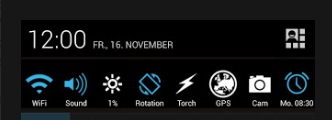 displaying
little icons when you’ve received an email or text message, a Facebook
message, downloaded an app, missed a phone call and more. Swipe down
from the top to see those notifications – click on one to jump to it in
the appropriate app. The free Notification Toggle adds a row of icons
to that notification screen letting you adjust WiFi, mute the speaker,
turn Bluetooth on/off, adjust screen brightness and more – it’s
user-configurable so you can set what options to display. (There’s even
a flashlight). Much easier than diving deep into the Settings options.
displaying
little icons when you’ve received an email or text message, a Facebook
message, downloaded an app, missed a phone call and more. Swipe down
from the top to see those notifications – click on one to jump to it in
the appropriate app. The free Notification Toggle adds a row of icons
to that notification screen letting you adjust WiFi, mute the speaker,
turn Bluetooth on/off, adjust screen brightness and more – it’s
user-configurable so you can set what options to display. (There’s even
a flashlight). Much easier than diving deep into the Settings options.
- Nexus Media Importer: Despite the name, this $3 utility may be compatible with other devices – at
least those running Android 3.2 or later. (Currently, most Android
devices are running Android 2.3 or earlier, and so won’t work – the
developer recommends trying the free Nexus Photo Viewer to see if it’s
compatible). With it, you can connect an external USB card or storage
device to your Android phone or tablet and access photos, music, or
files stored on it – very handy for me since neither of my Nexus
devices has a slot for SD storage cards. You will need an adaptor cable
(known as an OTG (On the Go) cable in order to go from the full-size
USB plug on those devices to the micro-USB input on the phone/tablet –
these are a couple of bucks on Amazon or other sources. Note that this
utility does not require ‘rooting’ the Android device.
at
least those running Android 3.2 or later. (Currently, most Android
devices are running Android 2.3 or earlier, and so won’t work – the
developer recommends trying the free Nexus Photo Viewer to see if it’s
compatible). With it, you can connect an external USB card or storage
device to your Android phone or tablet and access photos, music, or
files stored on it – very handy for me since neither of my Nexus
devices has a slot for SD storage cards. You will need an adaptor cable
(known as an OTG (On the Go) cable in order to go from the full-size
USB plug on those devices to the micro-USB input on the phone/tablet –
these are a couple of bucks on Amazon or other sources. Note that this
utility does not require ‘rooting’ the Android device.
- Ringdroid: is a ringtone editor. It lets you use any music file on the phone as ringtone, alarm or notification sound. Or you can record a custom sound. Free and no ads!
- Airdroid: Despite the similar name, there’s no connection to Ringdroid. Instead, with the free Airdroid running on your Android device, you can access its files from a Mac, Windows, or Linux computer on the same WiFi network using any standard web browser. Just browse to http://web.airdroid.com and enter the passcode displayed on your Android device’s screen.
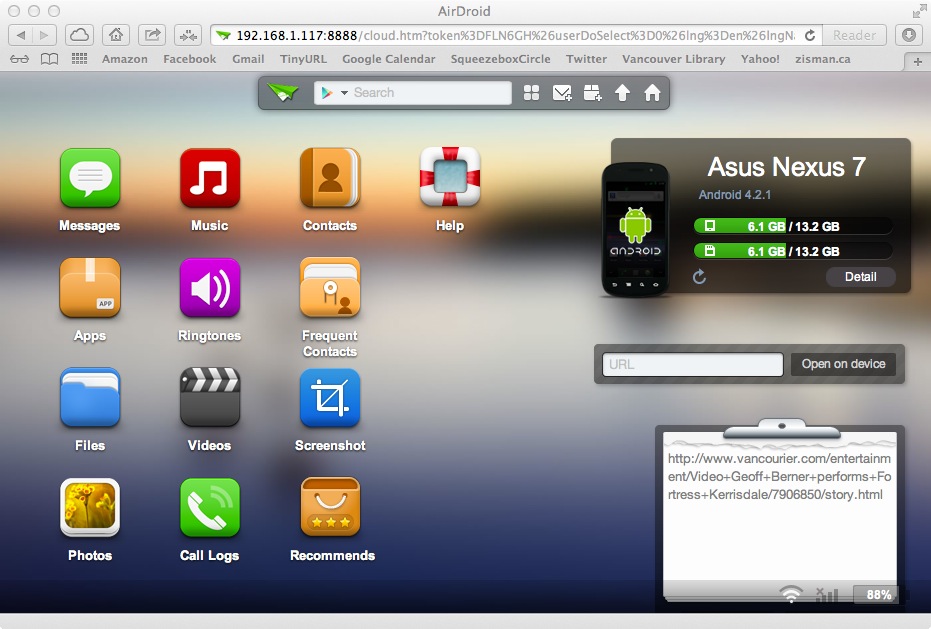
You can copy photos, music, videos, documents, and more from your computer to your mobile device (or from the device to your computer), view photos or videos stored on your computer’s screen, and more. You can do all this with a connection cable (and perhaps add-on software for your Mac), but this is more convenient, and face it – cooler.
Note that I strongly urge users to purchase the ‘pro’ version of these utilities and other apps – at least if you decide that they are keepers. App prices are generally low – and developers are more likely to continue to improve their products and develop new ones if their efforts have some payback. And owning more than one Android device, I’m pleased that if I buy an app I can install it – without having to purchase it again – on my other device(s).
Older blog postings....
These are a few of my favourite apps…. 2013-2-03
by Alan Zisman (c) 2013
While I’ve tested and reviewed Android devices since they first started becoming available in Canada but that’s always meant having use of a phone or tablet for a couple of weeks and then sending it back.
Since mid-2012, though, I’ve actually immersed myself in the Android experience – spending my own money and opting for particular models out of the myriad of different Android-powered gear on the market. In my case, I purchased a Google Nexus 7 tablet (made by ASUS) when they first became available in Canada. A few months later, I bought – yes, purchased outright – a Samsung Galaxy Nexus smartphone.
Note ‘Nexus’ as part of the name of both devices, even though they’re from different manufacturers. Various Nexus devices have been produced starting with 2010’s Nexus One (made by HTC); all made to Google specifications and running ‘pure’ Android – other devices get Android overlaid with ‘improvements’ and incompatibilities from Samsung, HTC, Motorola or whomever. And the Nexus devices are first in line for any Android updates. In fact, Nexus models are the only hardware running the current Android Jellybean 4.2 at the moment.
While I continue to get loans of various pieces of hardware for review purposes – I currently have loan of a Windows 8-powered Samsung ATIV tablet, for instance – living and working full-time with a device is very different from having use of a device for a week or two.
Owning both an Android smartphone and tablet – at least for me - means trying a variety of apps, keeping some and rejecting others. For instance, Android lets users add replacement keyboards; I’ve tried at least half a dozen and in all cases found myself going back to the stock Jelly Bean keyboard. Lots of people like one or the other of these alternatives – so far, none has made me more comfortable or productive.
Some utility apps that I’m keeping:
- Notification Toggle: Android has a notification bar that appears along the top of the screen,
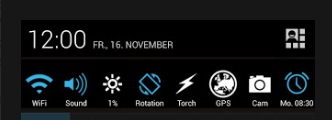 displaying
little icons when you’ve received an email or text message, a Facebook
message, downloaded an app, missed a phone call and more. Swipe down
from the top to see those notifications – click on one to jump to it in
the appropriate app. The free Notification Toggle adds a row of icons
to that notification screen letting you adjust WiFi, mute the speaker,
turn Bluetooth on/off, adjust screen brightness and more – it’s
user-configurable so you can set what options to display. (There’s even
a flashlight). Much easier than diving deep into the Settings options.
displaying
little icons when you’ve received an email or text message, a Facebook
message, downloaded an app, missed a phone call and more. Swipe down
from the top to see those notifications – click on one to jump to it in
the appropriate app. The free Notification Toggle adds a row of icons
to that notification screen letting you adjust WiFi, mute the speaker,
turn Bluetooth on/off, adjust screen brightness and more – it’s
user-configurable so you can set what options to display. (There’s even
a flashlight). Much easier than diving deep into the Settings options. |
- CamScanner: The Galaxy Nexus has a 5 megapixel rear camera – CamScanner lets me use it as a scanner on the go – I can use it to snap a photo of a page of text (or sheet music or whatever); the interface lets me adjust the outline of the page and cleans up the results. Repeat as needed for multi-page documents. Output to PDF. Email to recipents or share to Dropbox. The interface is sometimes a bit awkward but is usable, but the results are surprisingly usable. Free with ads or $4.99 for ‘activation’. Highly recommended – but not usable with the Nexus 7, which lacks a rear camera. |
- Nexus Media Importer: Despite the name, this $3 utility may be compatible with other devices –
 at
least those running Android 3.2 or later. (Currently, most Android
devices are running Android 2.3 or earlier, and so won’t work – the
developer recommends trying the free Nexus Photo Viewer to see if it’s
compatible). With it, you can connect an external USB card or storage
device to your Android phone or tablet and access photos, music, or
files stored on it – very handy for me since neither of my Nexus
devices has a slot for SD storage cards. You will need an adaptor cable
(known as an OTG (On the Go) cable in order to go from the full-size
USB plug on those devices to the micro-USB input on the phone/tablet –
these are a couple of bucks on Amazon or other sources. Note that this
utility does not require ‘rooting’ the Android device.
at
least those running Android 3.2 or later. (Currently, most Android
devices are running Android 2.3 or earlier, and so won’t work – the
developer recommends trying the free Nexus Photo Viewer to see if it’s
compatible). With it, you can connect an external USB card or storage
device to your Android phone or tablet and access photos, music, or
files stored on it – very handy for me since neither of my Nexus
devices has a slot for SD storage cards. You will need an adaptor cable
(known as an OTG (On the Go) cable in order to go from the full-size
USB plug on those devices to the micro-USB input on the phone/tablet –
these are a couple of bucks on Amazon or other sources. Note that this
utility does not require ‘rooting’ the Android device.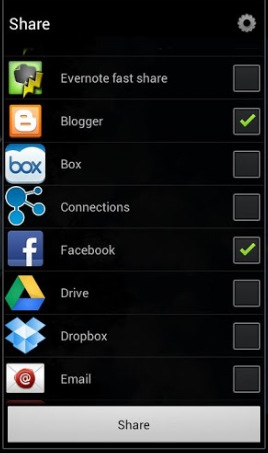 |
- AndMade Share:
I like Android’s Share menu a lot – typically, an icon with three dots
connected by short lines, looking like a small trident, but sometimes a
Share option in the application menu. Either way, it opens up a screen
of share options – email, Facebook, Dropbox, clipboard and more. Want
to send a link to this blog to an email recipient, your Facebook
friends or Twitter followers? This is a quick and easy way to do it. AndMade Share lets you take it to the next level – it replaces the standard share menu with one that you can customize, adding or removing items. As well, you can share to multiple applications at once. The ($2) Pro version adds the ability to create custom groups – I made a ‘Social Networks’ group, letting me share to Facebook, Twitter, and Google + with a single click. Note that both the free and Pro versions let you opt for either black or white versions of the Share menu. |
- Ringdroid: is a ringtone editor. It lets you use any music file on the phone as ringtone, alarm or notification sound. Or you can record a custom sound. Free and no ads!
- Airdroid: Despite the similar name, there’s no connection to Ringdroid. Instead, with the free Airdroid running on your Android device, you can access its files from a Mac, Windows, or Linux computer on the same WiFi network using any standard web browser. Just browse to http://web.airdroid.com and enter the passcode displayed on your Android device’s screen.
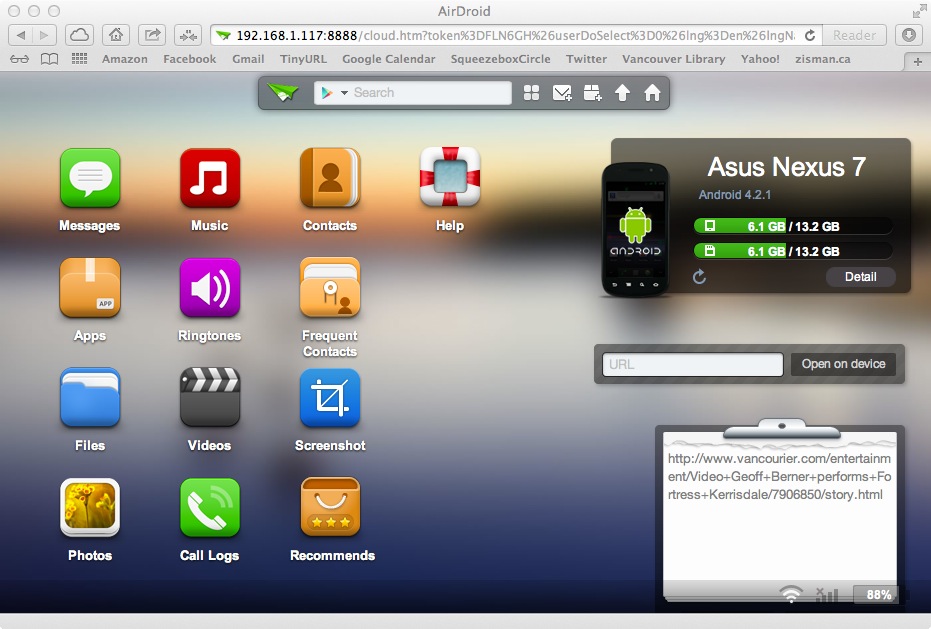
You can copy photos, music, videos, documents, and more from your computer to your mobile device (or from the device to your computer), view photos or videos stored on your computer’s screen, and more. You can do all this with a connection cable (and perhaps add-on software for your Mac), but this is more convenient, and face it – cooler.
Note that I strongly urge users to purchase the ‘pro’ version of these utilities and other apps – at least if you decide that they are keepers. App prices are generally low – and developers are more likely to continue to improve their products and develop new ones if their efforts have some payback. And owning more than one Android device, I’m pleased that if I buy an app I can install it – without having to purchase it again – on my other device(s).
Older blog postings....
| About This Blog... I've been writing about computers, software, Internet and the rest of technology since 1992, including a 17 year (1995-2012) stint as 'High Tech Office' columnist for Business in Vancouver. This blog includes thoughts on technology, society, and anything else that might interest me. Comments, emailed to alan@zisman.ca are welcome - and may be published in whole or part. You can follow me on Twitter for notice of new blog postings. |
 |