ALAN ZISMAN ON
TECHNOLOGY
Forgot the password to a website? Maybe your browser can help
By Alan Zisman ©2025-01-27
We've all been there - you're trying to log into your account on some website and you've forgotten your password. Maybe you're trying to log in on a new phone or on your laptop using a different web browser.
Why remember passwords, after all, when your computer usually just enters it for you - without showing you what it is? But sometimes you need to.
Little known fact - you can find out what passwords your web browser has stored if you know where to look.
Before we find out how we can access these (in a few different web browsers), a couple of asides that will maybe help make your mess of passwords a little saner. At least these things work for me.
You can save passwords securely on your computer
I know several people who keep a little notepaper - typically, a pocket-sized paper notebook that they use just for passwords. That's fine - but there are some problems. Typically, they've got pages of passwords, in no particular order, often crossing out older ones they've changed. Finding the password you need can be a challenge. And is it the current version? Or is it one from a few years ago that got replaced but you forgot to enter the new version? You can do better.
What I set up years - and several computers - ago was a spreadsheet file with the cleverly disguised name Passwords. In it, I list account, username (if needed) and passwords, each in its own column. In subsequent columns I can add extra information about the account. It's easy to sort information in a spreadsheet in alphabetical order and to add new rows as needed, (Or just sort again if you added something at the bottom).
Well how's that secure, I hear you thinking. Easy - in the file Save As dialogue with popular spreadsheets (Microsoft Office's Excel, LibreOffice Calc, etc) you can password protect a document - so you need to know one password, the one to open the Passwords file.
I can back that file (complete with its password protection) to the cloud storage of my choice, and access it on other devices as needed - as long as they have an app that can read an Excel-style spreadsheet.
You can use a system to make it easier to remember your passwords
Many - though not all - website accounts have rules about the passwords you want to use. Often they only tell you their rules after they've refused to allow a password you tried to create, but they tend to be something like:
Let's, for instance, start with a 4-digit number that you will remember because it's something from your past - and use the same number in all your passwords. For instance (and this isn't a number I use in my passwords), in 1972-73, I lived in a house in Montreal that had the street number 4227. I can start all my passwordswith that number.
Then let's use the name of the website or service, written with the 2nd letter uppercase - so my Facebook password could include the letters: fAcebook, following the number 4227.
Let's end with the special character of my choice - perhaps $. So my Facebook password might be (but isn't) 4227fAcebook$ and my Google/Gmail password would be 4227gOogle$.
To make my life easy, I don't bother entering these passwords into my secret Passwords file - that contains anything that doesn't fit the pattern. Legacy passwords. Thinks that I might actually need to look up.
Log into your web browser and set it to sync passwords
Often, you use the same web browser on different devices - you may choose to use Google Chrome on your Windows or Mac computer and Chrome is the default on most Android phones. You can download a Chrome app on your iPhone.
Or if you're a Mac user Apple has installed the Safari web browser on your Mac - and it's the default browser on your iPhone and iPad.
I'm using Mozilla Firefox on a couple of different computers. I set up a Mozilla account, logged into it in Firefox on each of them, and all the passwords are synched between them.
If you're using Chrome and have a Gmail account, when you've logged into Gmail in your web browser, you're logged into your Google account - in the Settings, you've got an option to Sync passwords, bookmarks, and more between devices. You may want to choose that - at least if you trust Google to store that information. Do that, and any password you save using the Chrome browser on one device is available when you're using Chrome on any other device - at least while you're signed into your Google account.
Similarly, if you're an iPhone or iPad or Mac user, you're logged into your Apple/iCloud account - you have the option (in your iCloud settings on your various devices) to choose to sync passwords. Again, if you trust Apple with this info, it can simplify your life - letting your phone and tablet and computer all have access to the same set of passwords - at least when you're using Apple's Safari browser.
What if you're adding a new web browser
Many people prefer to use their favourite web browser - even if it isn't the original default browser that comes with the computer. Microsoft, for instance, insists that its web browser - Microsoft Edge - be set as the default on every Windows computer, regardless of manufacturer. Apple includes Safari as the default on every Mac. Many users, however, would rather be using something different, often Google Chrome, but sometimes something else. Mozilla Firefox, any number of different browsers built using Google's open-source Chromium: Brave Browser, for instance. Opera. (Even Microsoft Edge is built using Chromium).
When you install and start up a new web browser, one of the things it asks is whether you'd like to import that passwords and bookmarks from whatever other browsers it finds on your system. This can be a convenient way to get started - though if you're doing this on a brand-new system, the original browser may not actually have any passwords or bookmarks worth importing. Better, perhaps, to sync it with the same browser on your older computer. You can, of course, do both.
Getting to the point....
Every web browser keeps its own list of stored passwords on each computer or device where you use it. How to access that list will vary a bit from browser to browser, though you'll see some similarities. Let's look at some examples (feel free to skip the sections on web browsers that you don't use):
Google Chrome
Google Chrome is widely used on Windows and Macs, (where users have to download it and add it to those systems) and is the default browser on Android phones and Chromebooks. Estimates of the number of people using different web browsers vary - and are always inaccurate but Chrome is currently ranked #1 by a large percentage, with Oct 2024 estimatesranging between 52 and 66%
A variety of other browsers, including Microsoft's Edge is built on Google's open source Chromium and these tend to work similarly to Chrome. For my example, I used Chrome on a Chromebook - but the Windows and Mac versions (but not necessarily the Android one) should be similar. (I just checked Chrome on a Windows laptop - and the details were identical to what I had seen on the ChromeBook).
In the top-right of the Chrome window, you'll see three short horizontal lines, in a stack that sometimes get's call the 'hamburger' (really!). Click it and a menu drops down:
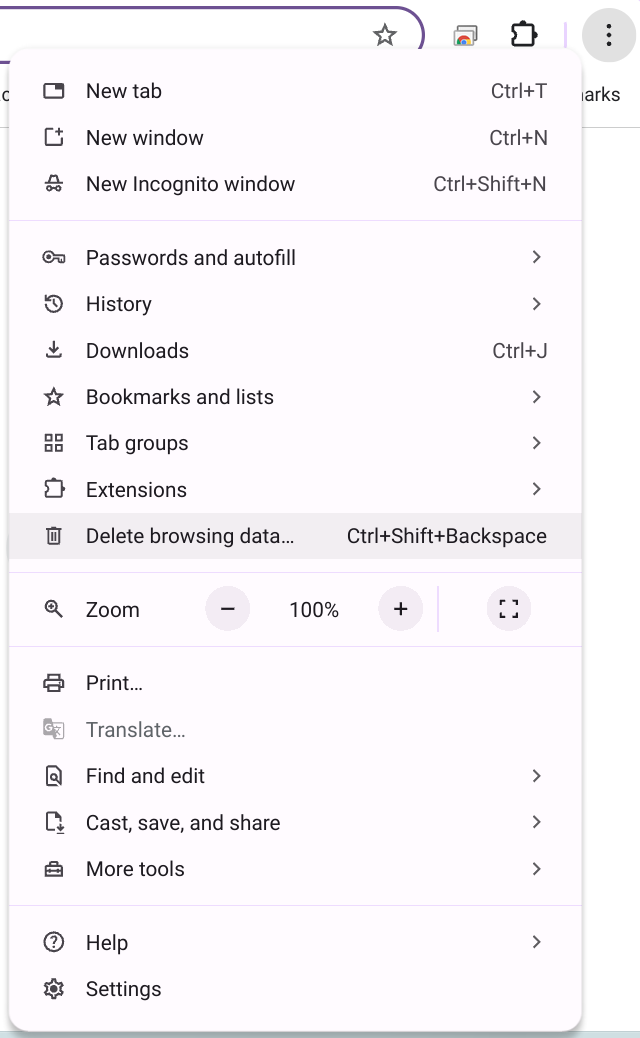
Notice the item Passwords and autofill with a little arrow at the right - click it to see a couple of options:
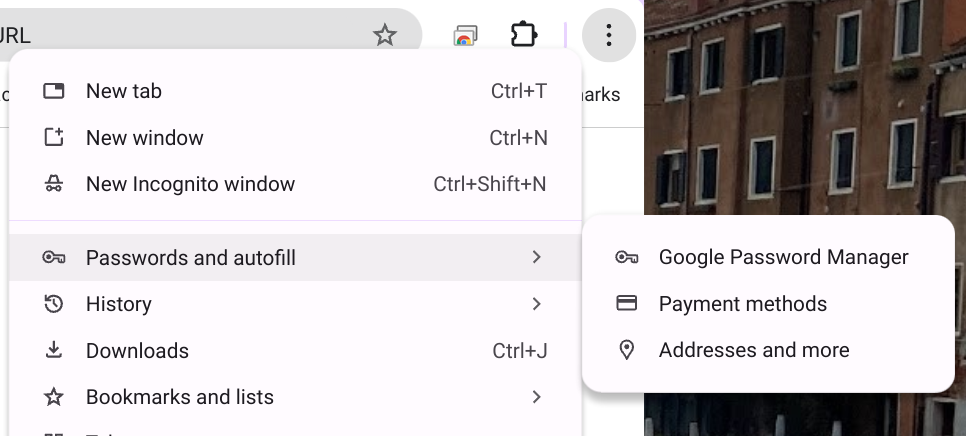
Click Google Password Manager and look what opens up
:
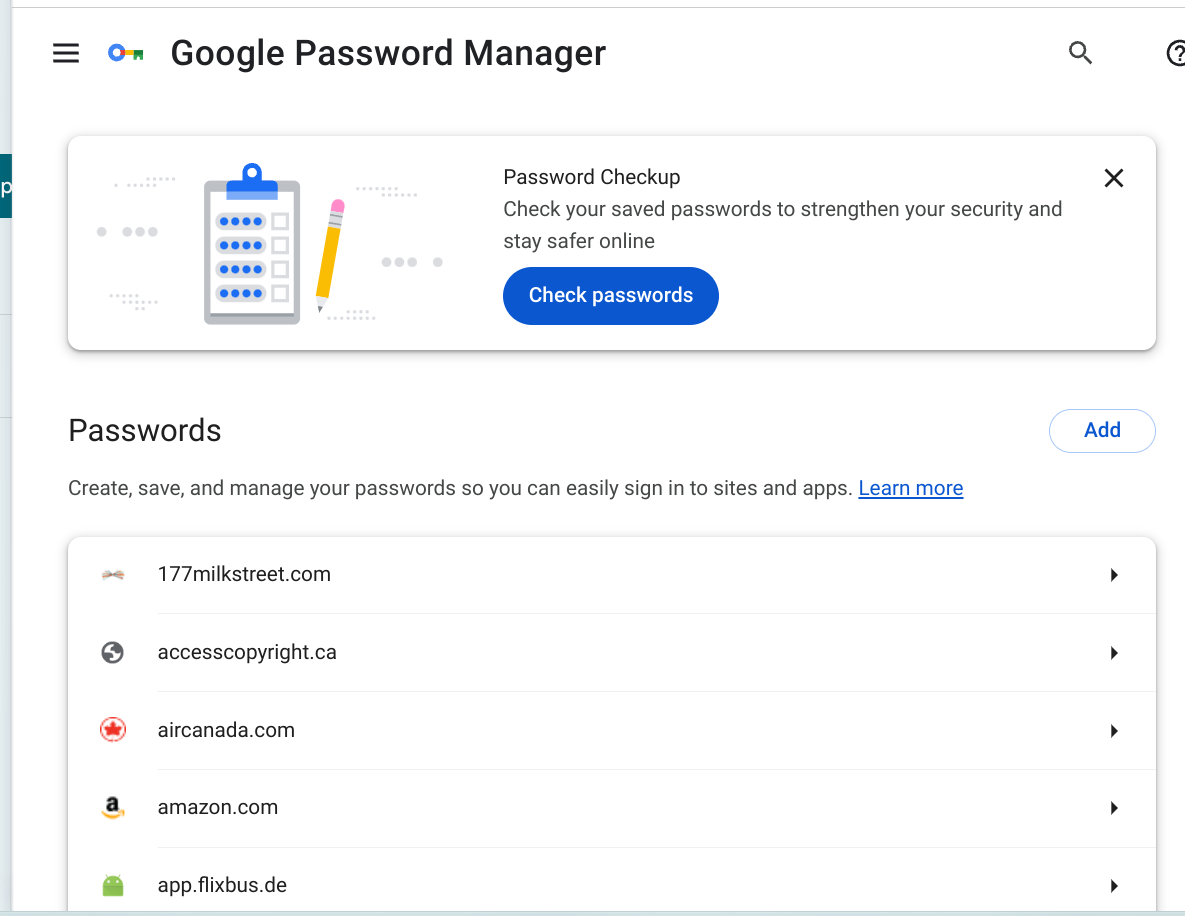
It's an alphabetical list of all the websites where you saved login names and passwords. Let's scroll down the list until we get to Facebook and click on the little arrow at the right: - you'll be prompted to type in your log-in password or PIN to verify you're you.
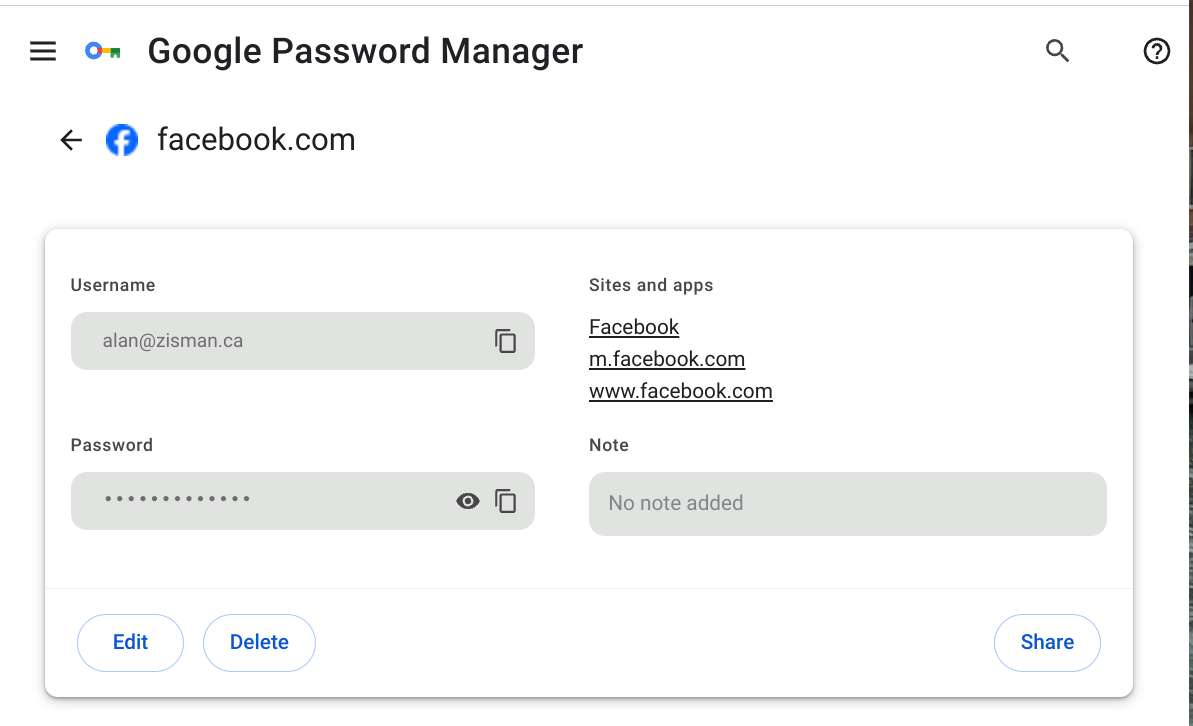
It's got the user name (email address) I enter to log-into Facebook, along with my password, hidden as a series of asterix. In the grey password field, there's an eye icon - clicking on it shows the password in real characters; clicking the icon to the right of the eye copies the password to the computer clipboard (in plain text characters - not a bunch of asterix). I have options to Edit - change - any of this, or delete it or to share it. (Use with care!)
So if you can log onto Facebook using Google Chrome on your laptop, but are having problems logging in on your tablet, you can find out what password Google Chrome is using to automatically log you in - and enter it on your tablet.
(I checked two other Chromium-base web browsers installed on my Windows laptop; the Brave browser - which prioritizes privacy - worked identically to Chrome as regards its Passwords Manager, except for not labelling it 'Google Password Manager', Microsoft's Edge Browser was a bit different, though - at least in trying to find the Password Manager. Edge doesn't show the three horizontal line 'hamburger' menu icon in the top right - instead, you'll find three dots in a horizontal row. Click to drop down a menu, then pick Settings. But you won't see a Passwords option; instead, click Profiles, then look to the large window on the right, scrolling down to Microsoft Wallet; below that, you'll see Passwords - from there, it's the same Password Manager, but why so hard to find, Microsoft? Why?
Apple Safari
At one time, Apple released a Windows version of its Safari web browser - not many Windows users picked up on it. And while Safari is the default browser on Apple's Mac laptops and desktops, many Mac users install something else. But Safari is also the default web browser on Apple's iPhones and iPads - and adding those numbers to the Mac users, Safari accounts for millions and millions of users - the October 2024 estimates rank it #2 behind Chrome, at between 14 and 24% of users worldwide.
Initially, Safari stored its own passwords - in Fall 2024, Apple introduced a Passwords App with versions for both Mac and iOS (iPhone and iPad). When you updated your Mac or iOS device it migrated Safari passwords to the new Passwords App - Here's the current version - what you'll see if your Mac OS and iPhone/iPad are running current versions (as of the date of writing).
On a Mac, you can go directly to the Passwords App - located in your Mac's Applications Folder. Or, as previously, if you've got the Safari web browser up and running, you can click on the Safari menu item, then Settings and then Passwords and see:
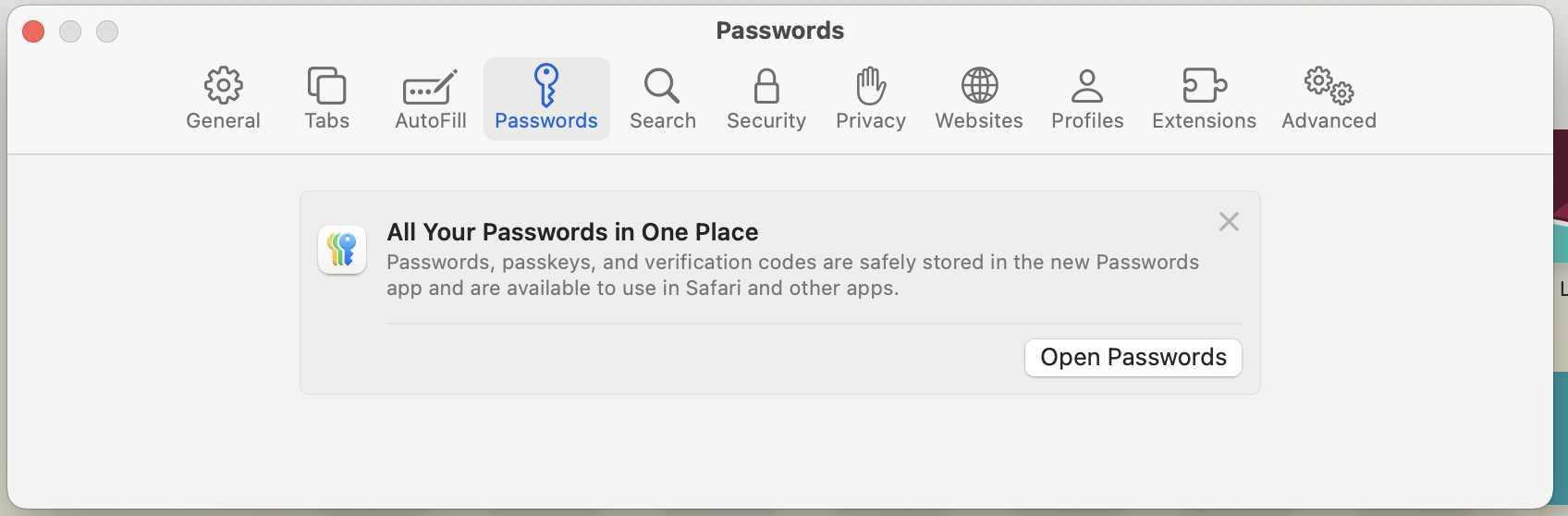
Click on Open Passwords to (surprise!) open the Passwords app.
You'll be told that it is 'locked' and you'll need to enter your Mac's log-in password to proceed. (Mac users often get confused whether Apple is asking for their Mac login password or their Apple account/iCloud account password):
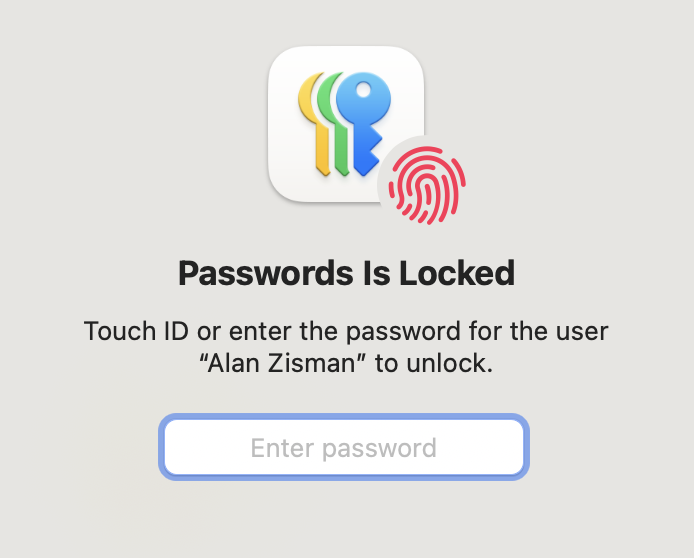
After you enter your Mac log-in password (not your AppleID/iCloud password!) you'll see:
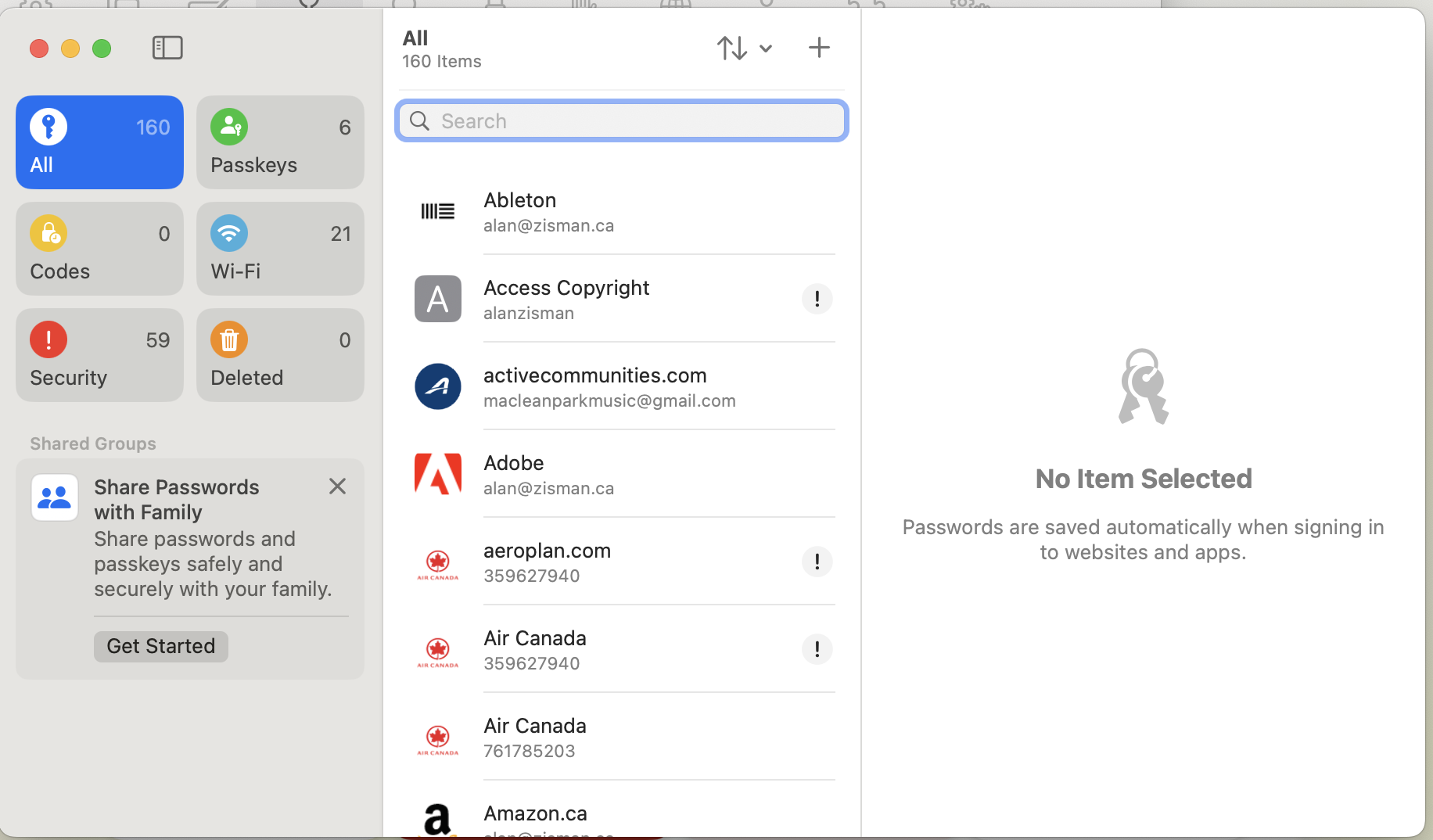
Again, we'll scroll down to the Facebook item:
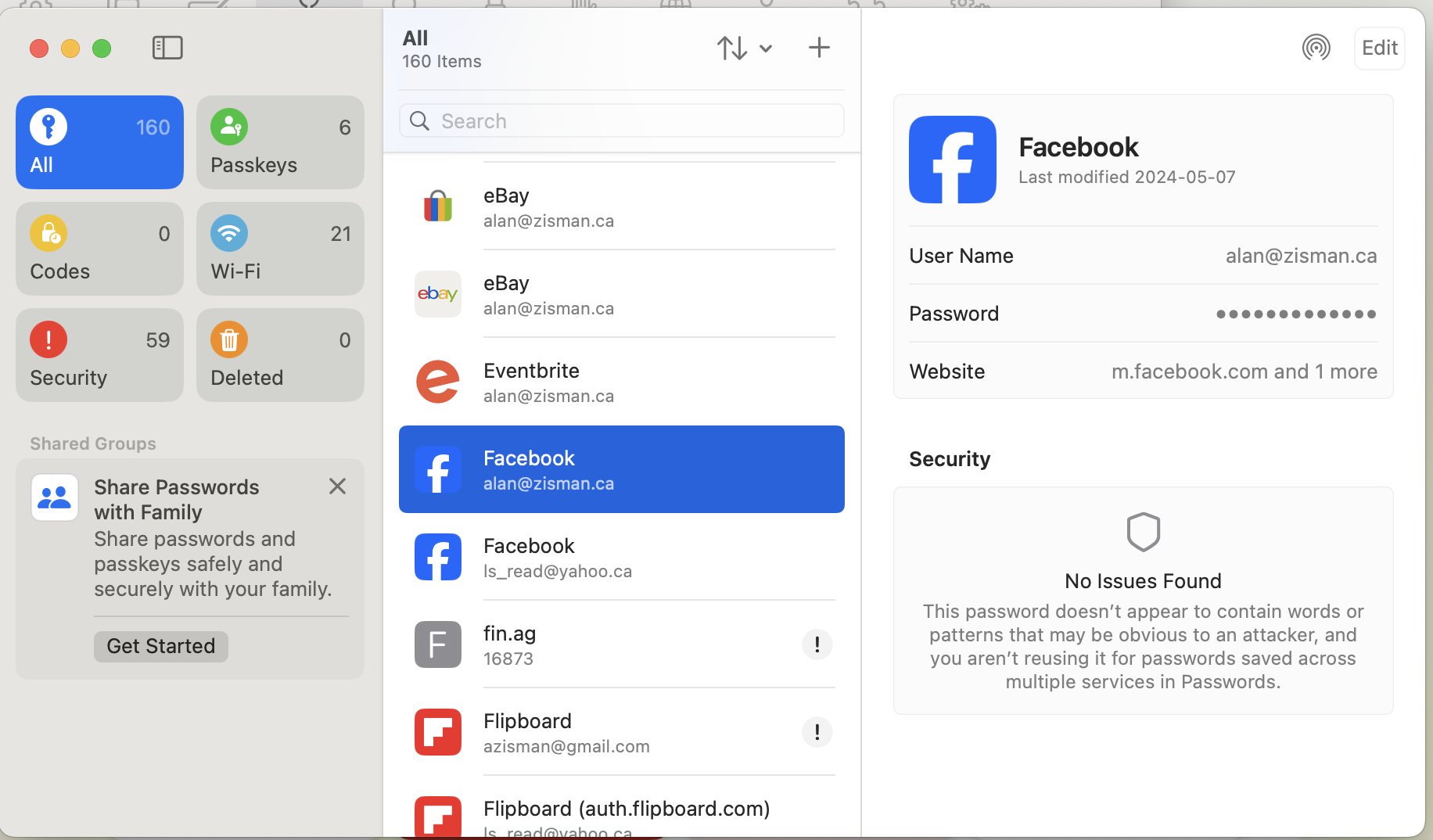
Hover your pointer in the hidden password field and you'll see the actual content. Click on the hidden password to copy it (in real text) to the computer Clipboard. Or click the Edit button in the top-right and you'll see - and be able to change - the password that the Apple Passwords app is storing for this account.
But many of you are probably running Macs that haven't been updated to the Passwords App - here's how it looks using Safari on an older Mac (in this case, a 2015 Macbook) running Safari on 2018's MacOS Mojave. To get started, I opened Safari, clicking the Safari menu, then Preferences and finally Passwords:
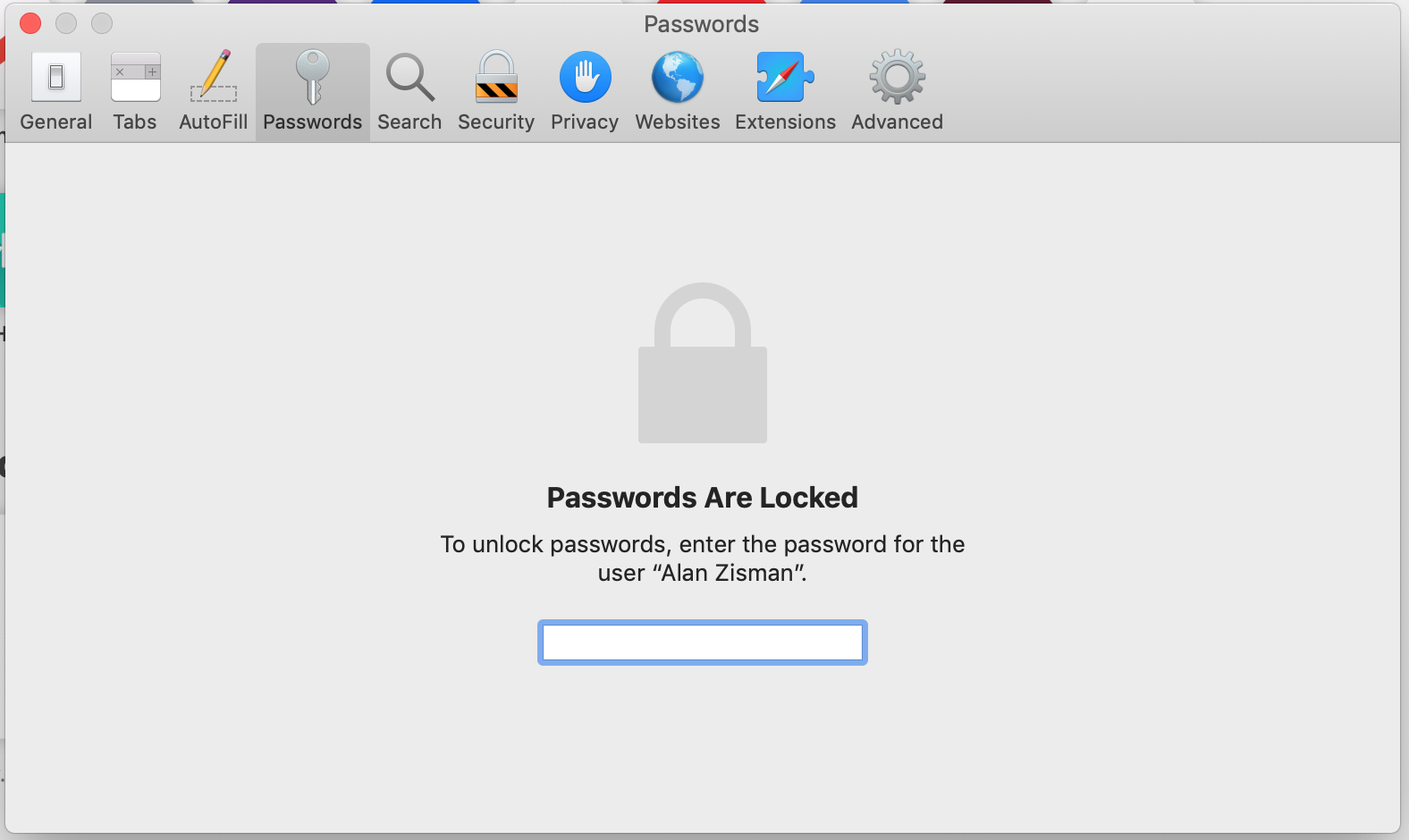
Again, I'm asked to enter my Mac login password to unlock the passwords list. Don't be annoyed - this is a good feature
We've scrolled down to find Facebook..
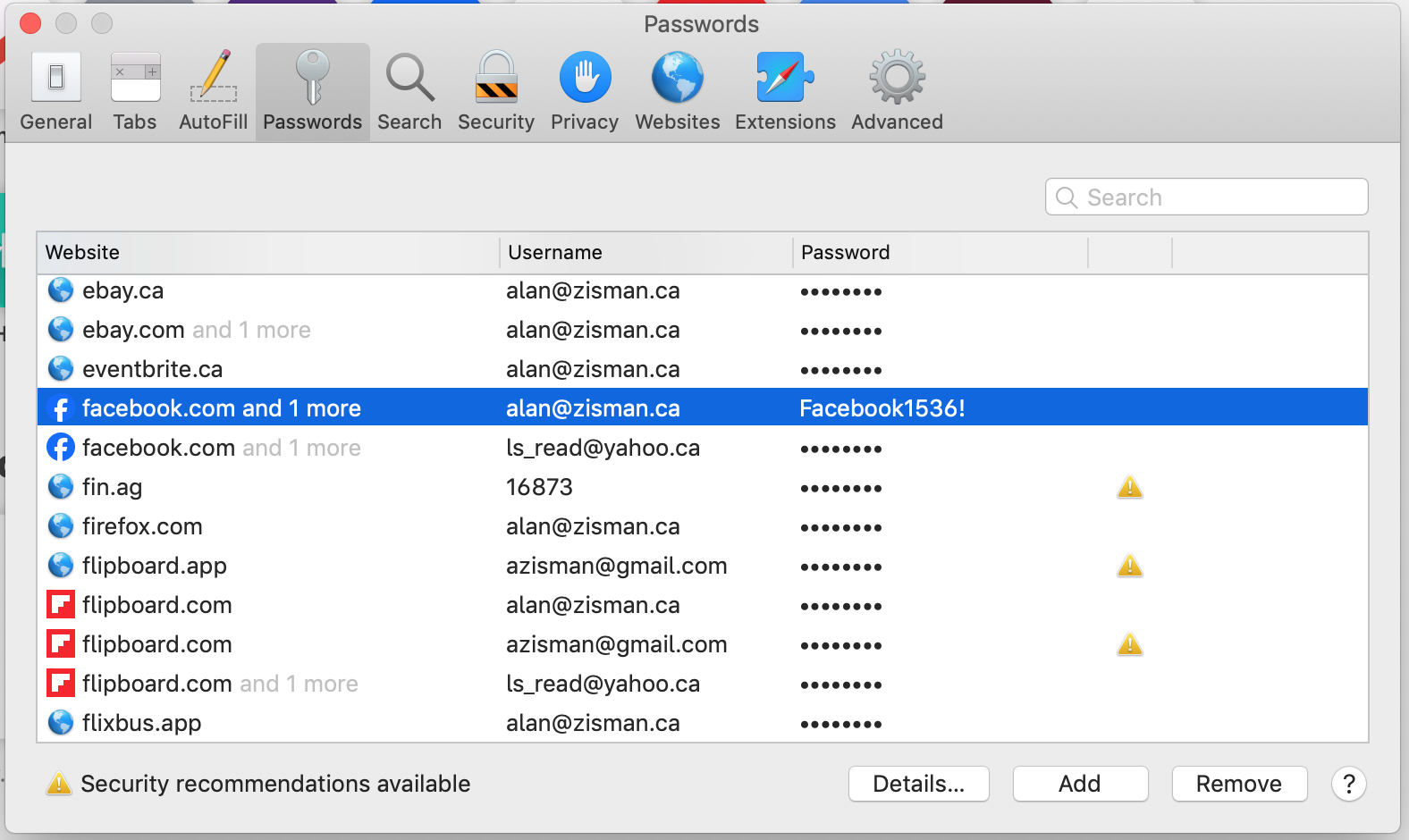
Click the Details button and you'll see (among other things) your password in plain text - I've blanked it out in this image:
.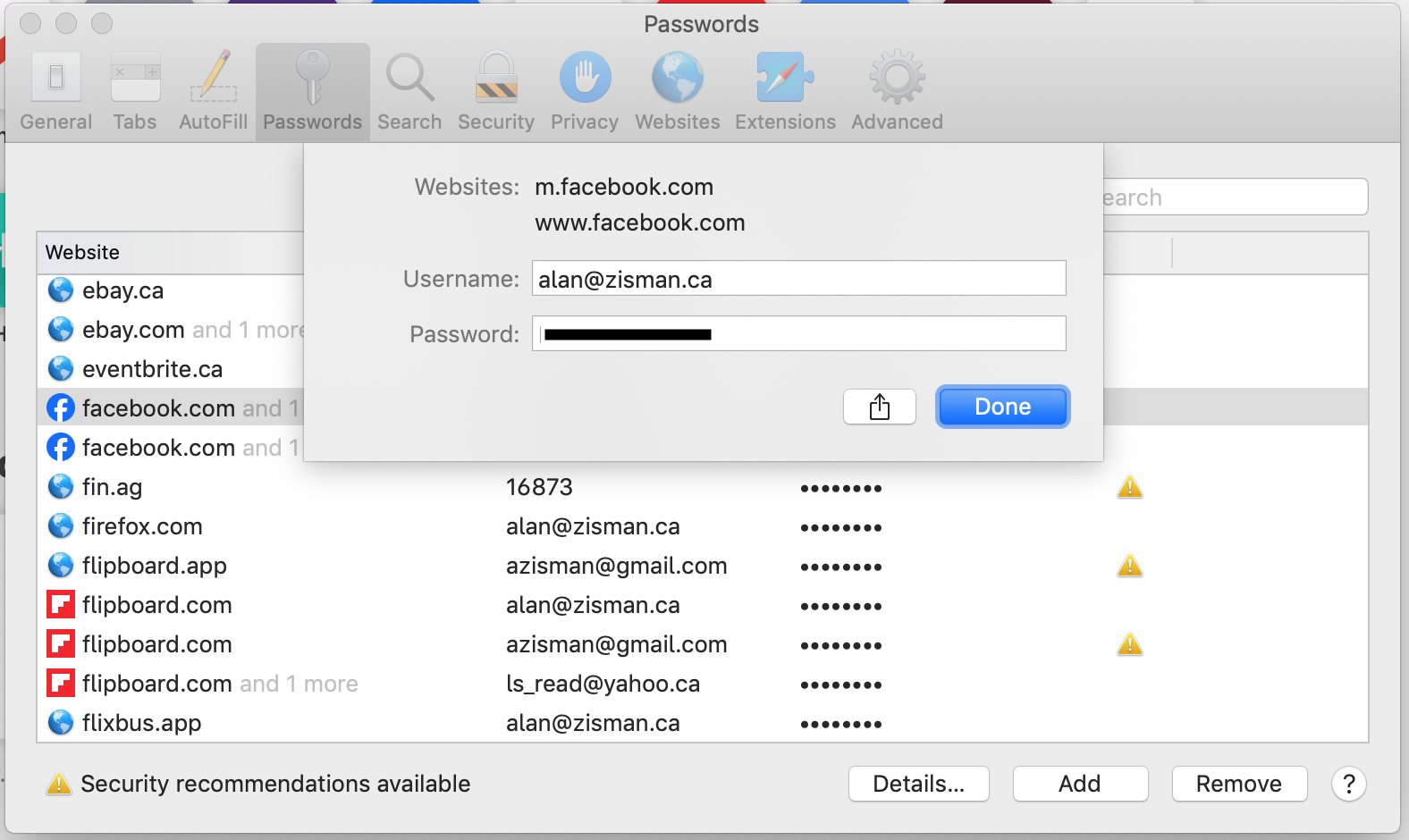
Easy, right?
Mozilla Firefox
Firefox is a free and open-source web browser that was originally released in 2004 to challenge Microsoft's domination of the web browser field with its (no longer available) Internet Explorer. According to Wikipedia, at its peak in 2009, Firefox had a respectable 32% of the market, though currently - not being promoted by any of the big players Google, Apple, or Microsoft, it has shrunk to somewhere between 2.2 and 4.4% of the market, depending on who's counting. I'm using it by default on my two Mac laptops, though. And it, too, lets you view its stored passwords.
Like Chrome, Firefox gives you a 'hamburger' menu in the top right of its browser window - three short horizontal lines. Click it and a menu drops down: Click on Passwords to see:the Passwords List: (Unlike with some of the others, you're not asked to enter your computer log-in password to prove that you should be allowed to view your stored passwords - not, perhaps, the most secure way to do this!)
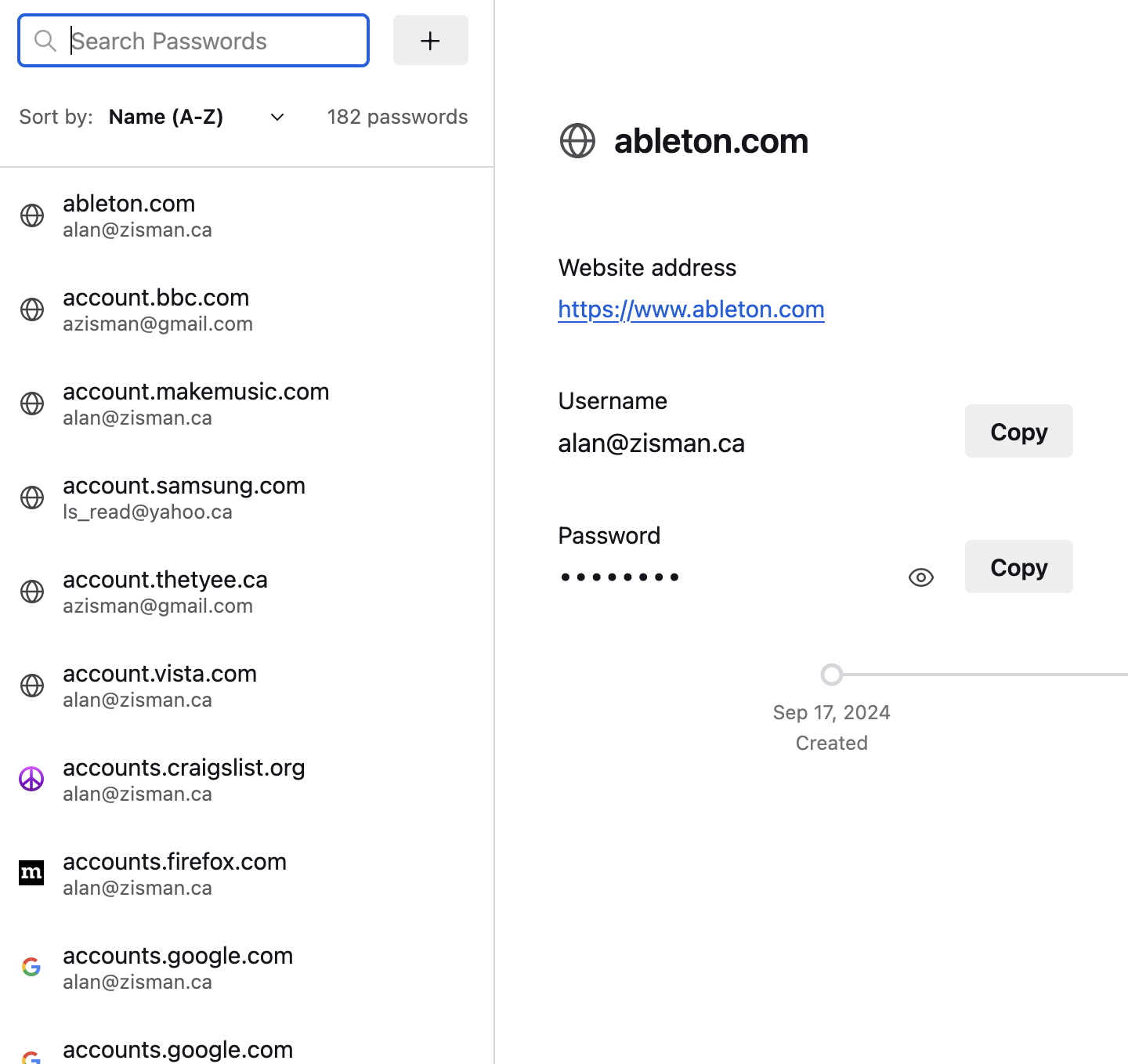
Once again, scroll down to Facebook:
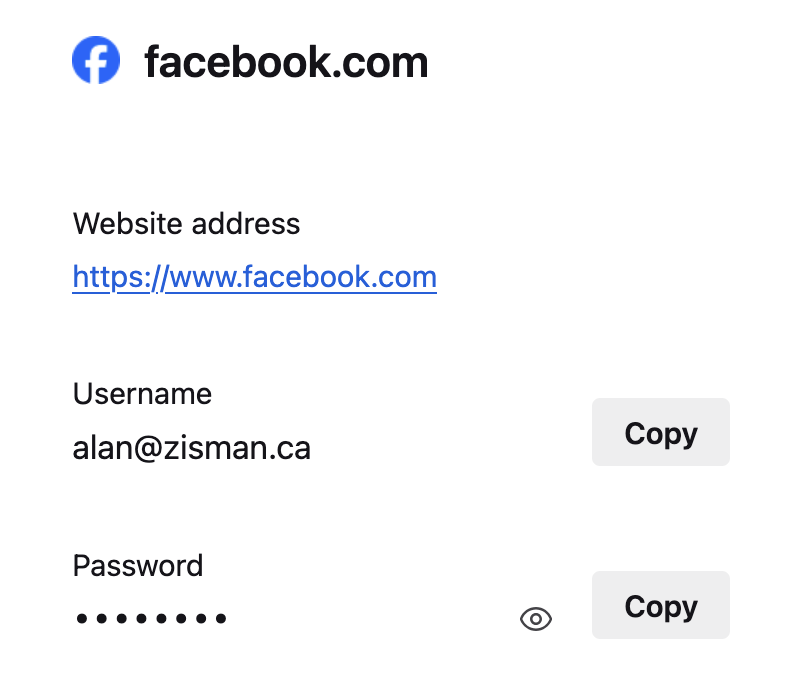
Click the Eye icon to see the password in real text.
And that's (almost) it, folks - as you've seen, it's reasonably quick and easy to view your passwords in any of these web browsers - no little notebook needed! If you're running a different browser, hopefully you can figure out the steps to get you where you need to go.
One final note - all of these password managers let you change the stored password - note that changing it in your web browser does not change it on the website! In fact, if you change a password that works for logging you into your online account, the next time you go to that website, your login will probably no longer work. On the other hand, if you've changed your login password on the website - perhaps using your phone, you can change it in your browser, entering the new, correct password. Don't say I didn't warn you!
Older blog postings....
Forgot the password to a website? Maybe your browser can help
By Alan Zisman ©2025-01-27
We've all been there - you're trying to log into your account on some website and you've forgotten your password. Maybe you're trying to log in on a new phone or on your laptop using a different web browser.
Why remember passwords, after all, when your computer usually just enters it for you - without showing you what it is? But sometimes you need to.
Little known fact - you can find out what passwords your web browser has stored if you know where to look.
Before we find out how we can access these (in a few different web browsers), a couple of asides that will maybe help make your mess of passwords a little saner. At least these things work for me.
You can save passwords securely on your computer
I know several people who keep a little notepaper - typically, a pocket-sized paper notebook that they use just for passwords. That's fine - but there are some problems. Typically, they've got pages of passwords, in no particular order, often crossing out older ones they've changed. Finding the password you need can be a challenge. And is it the current version? Or is it one from a few years ago that got replaced but you forgot to enter the new version? You can do better.
What I set up years - and several computers - ago was a spreadsheet file with the cleverly disguised name Passwords. In it, I list account, username (if needed) and passwords, each in its own column. In subsequent columns I can add extra information about the account. It's easy to sort information in a spreadsheet in alphabetical order and to add new rows as needed, (Or just sort again if you added something at the bottom).
Well how's that secure, I hear you thinking. Easy - in the file Save As dialogue with popular spreadsheets (Microsoft Office's Excel, LibreOffice Calc, etc) you can password protect a document - so you need to know one password, the one to open the Passwords file.
I can back that file (complete with its password protection) to the cloud storage of my choice, and access it on other devices as needed - as long as they have an app that can read an Excel-style spreadsheet.
You can use a system to make it easier to remember your passwords
Many - though not all - website accounts have rules about the passwords you want to use. Often they only tell you their rules after they've refused to allow a password you tried to create, but they tend to be something like:
- 8 or more characters
- At least one lower-case letter, at least one upper-case letter
- At least one number
- At least one 'special character' - a punctuation mark or # or $ or % or &, etc.
Let's, for instance, start with a 4-digit number that you will remember because it's something from your past - and use the same number in all your passwords. For instance (and this isn't a number I use in my passwords), in 1972-73, I lived in a house in Montreal that had the street number 4227. I can start all my passwordswith that number.
Then let's use the name of the website or service, written with the 2nd letter uppercase - so my Facebook password could include the letters: fAcebook, following the number 4227.
Let's end with the special character of my choice - perhaps $. So my Facebook password might be (but isn't) 4227fAcebook$ and my Google/Gmail password would be 4227gOogle$.
To make my life easy, I don't bother entering these passwords into my secret Passwords file - that contains anything that doesn't fit the pattern. Legacy passwords. Thinks that I might actually need to look up.
Log into your web browser and set it to sync passwords
Often, you use the same web browser on different devices - you may choose to use Google Chrome on your Windows or Mac computer and Chrome is the default on most Android phones. You can download a Chrome app on your iPhone.
Or if you're a Mac user Apple has installed the Safari web browser on your Mac - and it's the default browser on your iPhone and iPad.
I'm using Mozilla Firefox on a couple of different computers. I set up a Mozilla account, logged into it in Firefox on each of them, and all the passwords are synched between them.
If you're using Chrome and have a Gmail account, when you've logged into Gmail in your web browser, you're logged into your Google account - in the Settings, you've got an option to Sync passwords, bookmarks, and more between devices. You may want to choose that - at least if you trust Google to store that information. Do that, and any password you save using the Chrome browser on one device is available when you're using Chrome on any other device - at least while you're signed into your Google account.
Similarly, if you're an iPhone or iPad or Mac user, you're logged into your Apple/iCloud account - you have the option (in your iCloud settings on your various devices) to choose to sync passwords. Again, if you trust Apple with this info, it can simplify your life - letting your phone and tablet and computer all have access to the same set of passwords - at least when you're using Apple's Safari browser.
What if you're adding a new web browser
Many people prefer to use their favourite web browser - even if it isn't the original default browser that comes with the computer. Microsoft, for instance, insists that its web browser - Microsoft Edge - be set as the default on every Windows computer, regardless of manufacturer. Apple includes Safari as the default on every Mac. Many users, however, would rather be using something different, often Google Chrome, but sometimes something else. Mozilla Firefox, any number of different browsers built using Google's open-source Chromium: Brave Browser, for instance. Opera. (Even Microsoft Edge is built using Chromium).
When you install and start up a new web browser, one of the things it asks is whether you'd like to import that passwords and bookmarks from whatever other browsers it finds on your system. This can be a convenient way to get started - though if you're doing this on a brand-new system, the original browser may not actually have any passwords or bookmarks worth importing. Better, perhaps, to sync it with the same browser on your older computer. You can, of course, do both.
Getting to the point....
Every web browser keeps its own list of stored passwords on each computer or device where you use it. How to access that list will vary a bit from browser to browser, though you'll see some similarities. Let's look at some examples (feel free to skip the sections on web browsers that you don't use):
Google Chrome
Google Chrome is widely used on Windows and Macs, (where users have to download it and add it to those systems) and is the default browser on Android phones and Chromebooks. Estimates of the number of people using different web browsers vary - and are always inaccurate but Chrome is currently ranked #1 by a large percentage, with Oct 2024 estimatesranging between 52 and 66%
A variety of other browsers, including Microsoft's Edge is built on Google's open source Chromium and these tend to work similarly to Chrome. For my example, I used Chrome on a Chromebook - but the Windows and Mac versions (but not necessarily the Android one) should be similar. (I just checked Chrome on a Windows laptop - and the details were identical to what I had seen on the ChromeBook).
In the top-right of the Chrome window, you'll see three short horizontal lines, in a stack that sometimes get's call the 'hamburger' (really!). Click it and a menu drops down:
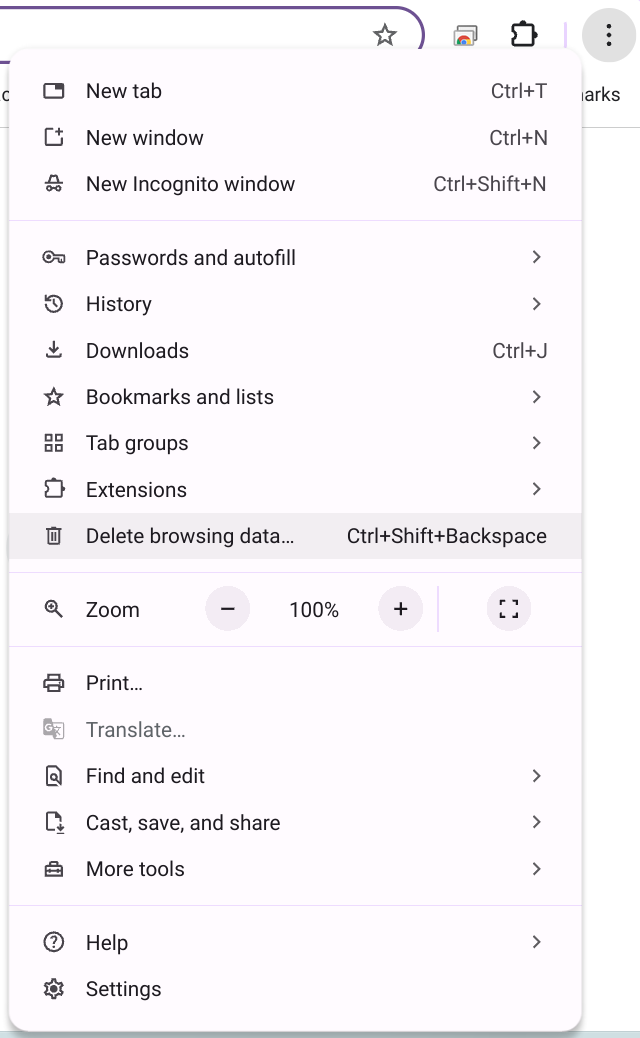
Notice the item Passwords and autofill with a little arrow at the right - click it to see a couple of options:
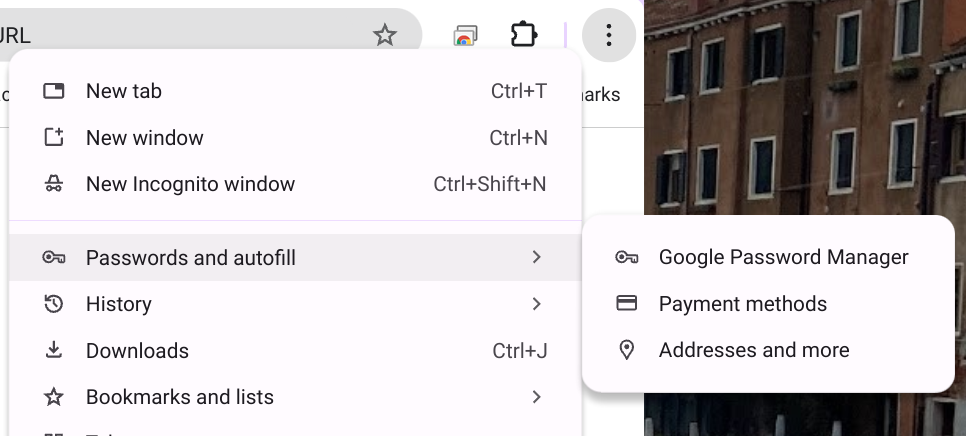
Click Google Password Manager and look what opens up
:
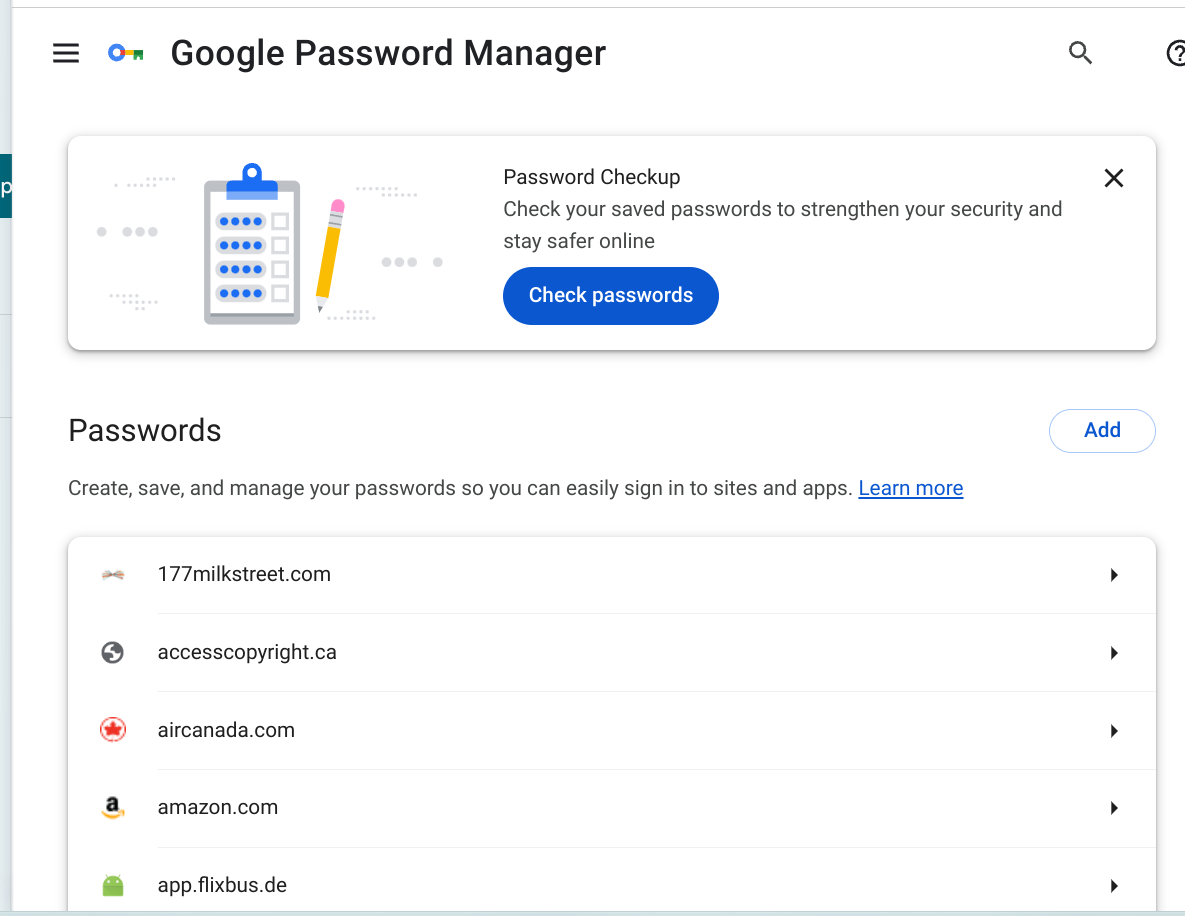
It's an alphabetical list of all the websites where you saved login names and passwords. Let's scroll down the list until we get to Facebook and click on the little arrow at the right: - you'll be prompted to type in your log-in password or PIN to verify you're you.
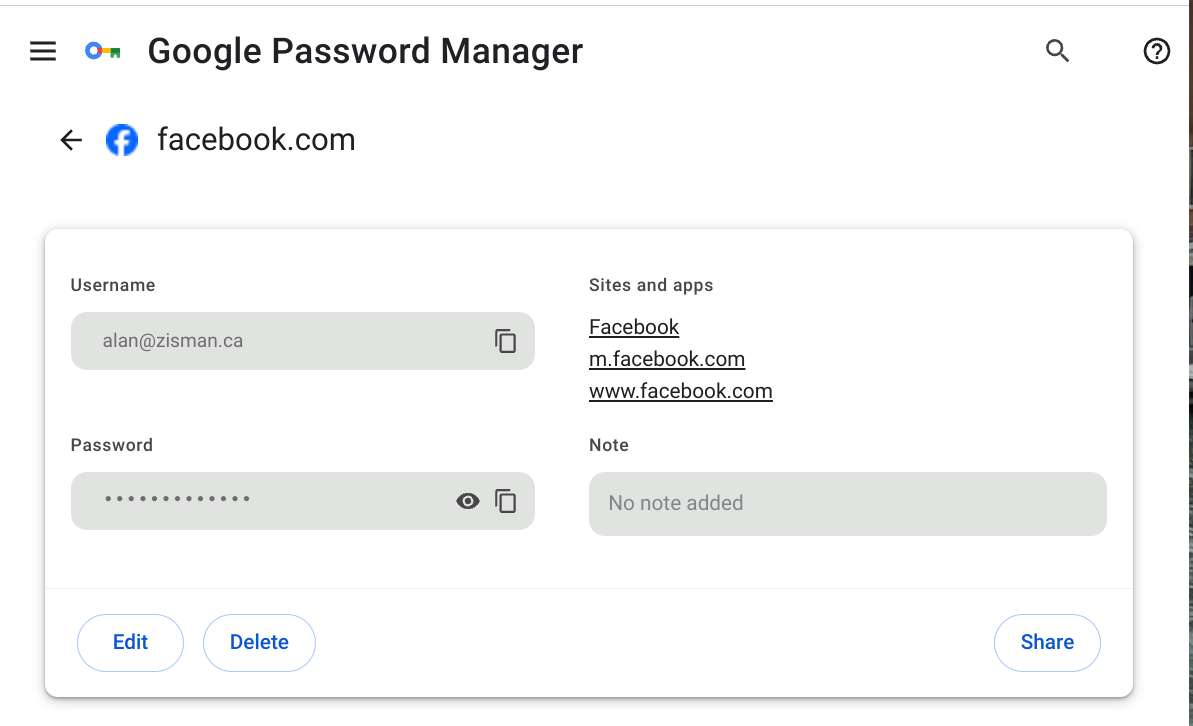
It's got the user name (email address) I enter to log-into Facebook, along with my password, hidden as a series of asterix. In the grey password field, there's an eye icon - clicking on it shows the password in real characters; clicking the icon to the right of the eye copies the password to the computer clipboard (in plain text characters - not a bunch of asterix). I have options to Edit - change - any of this, or delete it or to share it. (Use with care!)
So if you can log onto Facebook using Google Chrome on your laptop, but are having problems logging in on your tablet, you can find out what password Google Chrome is using to automatically log you in - and enter it on your tablet.
(I checked two other Chromium-base web browsers installed on my Windows laptop; the Brave browser - which prioritizes privacy - worked identically to Chrome as regards its Passwords Manager, except for not labelling it 'Google Password Manager', Microsoft's Edge Browser was a bit different, though - at least in trying to find the Password Manager. Edge doesn't show the three horizontal line 'hamburger' menu icon in the top right - instead, you'll find three dots in a horizontal row. Click to drop down a menu, then pick Settings. But you won't see a Passwords option; instead, click Profiles, then look to the large window on the right, scrolling down to Microsoft Wallet; below that, you'll see Passwords - from there, it's the same Password Manager, but why so hard to find, Microsoft? Why?
Apple Safari
At one time, Apple released a Windows version of its Safari web browser - not many Windows users picked up on it. And while Safari is the default browser on Apple's Mac laptops and desktops, many Mac users install something else. But Safari is also the default web browser on Apple's iPhones and iPads - and adding those numbers to the Mac users, Safari accounts for millions and millions of users - the October 2024 estimates rank it #2 behind Chrome, at between 14 and 24% of users worldwide.
Initially, Safari stored its own passwords - in Fall 2024, Apple introduced a Passwords App with versions for both Mac and iOS (iPhone and iPad). When you updated your Mac or iOS device it migrated Safari passwords to the new Passwords App - Here's the current version - what you'll see if your Mac OS and iPhone/iPad are running current versions (as of the date of writing).
On a Mac, you can go directly to the Passwords App - located in your Mac's Applications Folder. Or, as previously, if you've got the Safari web browser up and running, you can click on the Safari menu item, then Settings and then Passwords and see:
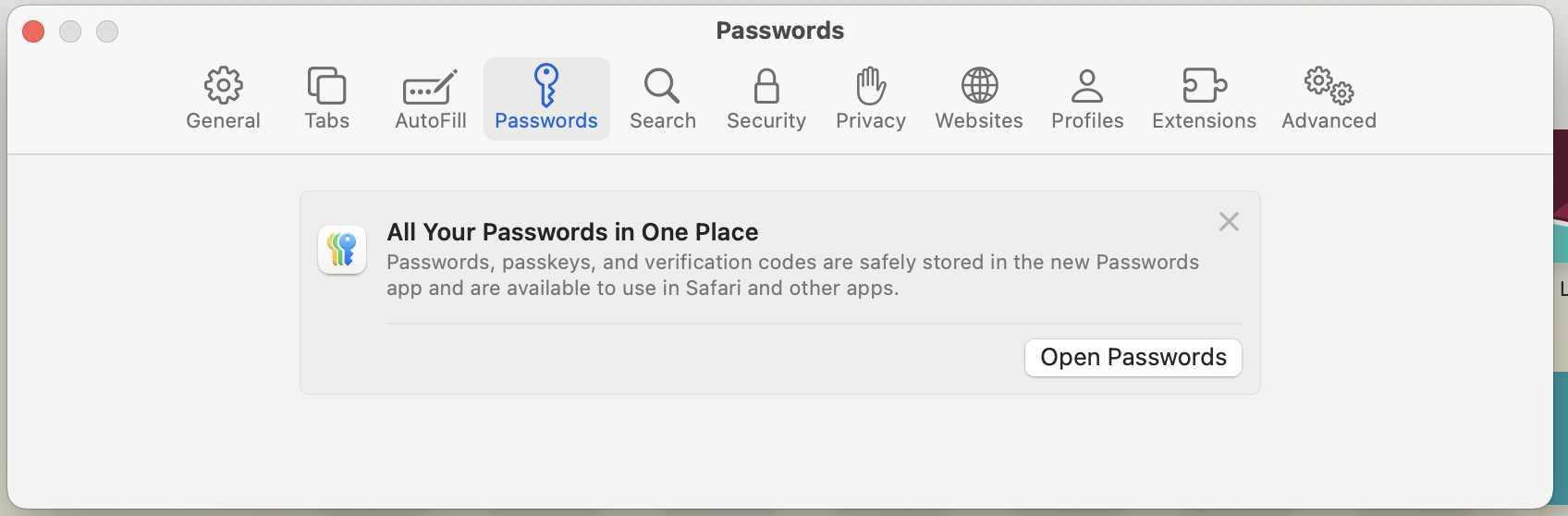
Click on Open Passwords to (surprise!) open the Passwords app.
You'll be told that it is 'locked' and you'll need to enter your Mac's log-in password to proceed. (Mac users often get confused whether Apple is asking for their Mac login password or their Apple account/iCloud account password):
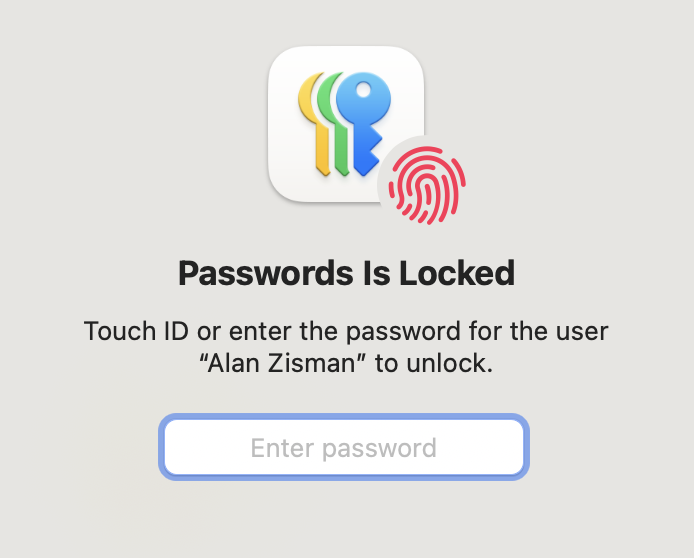
After you enter your Mac log-in password (not your AppleID/iCloud password!) you'll see:
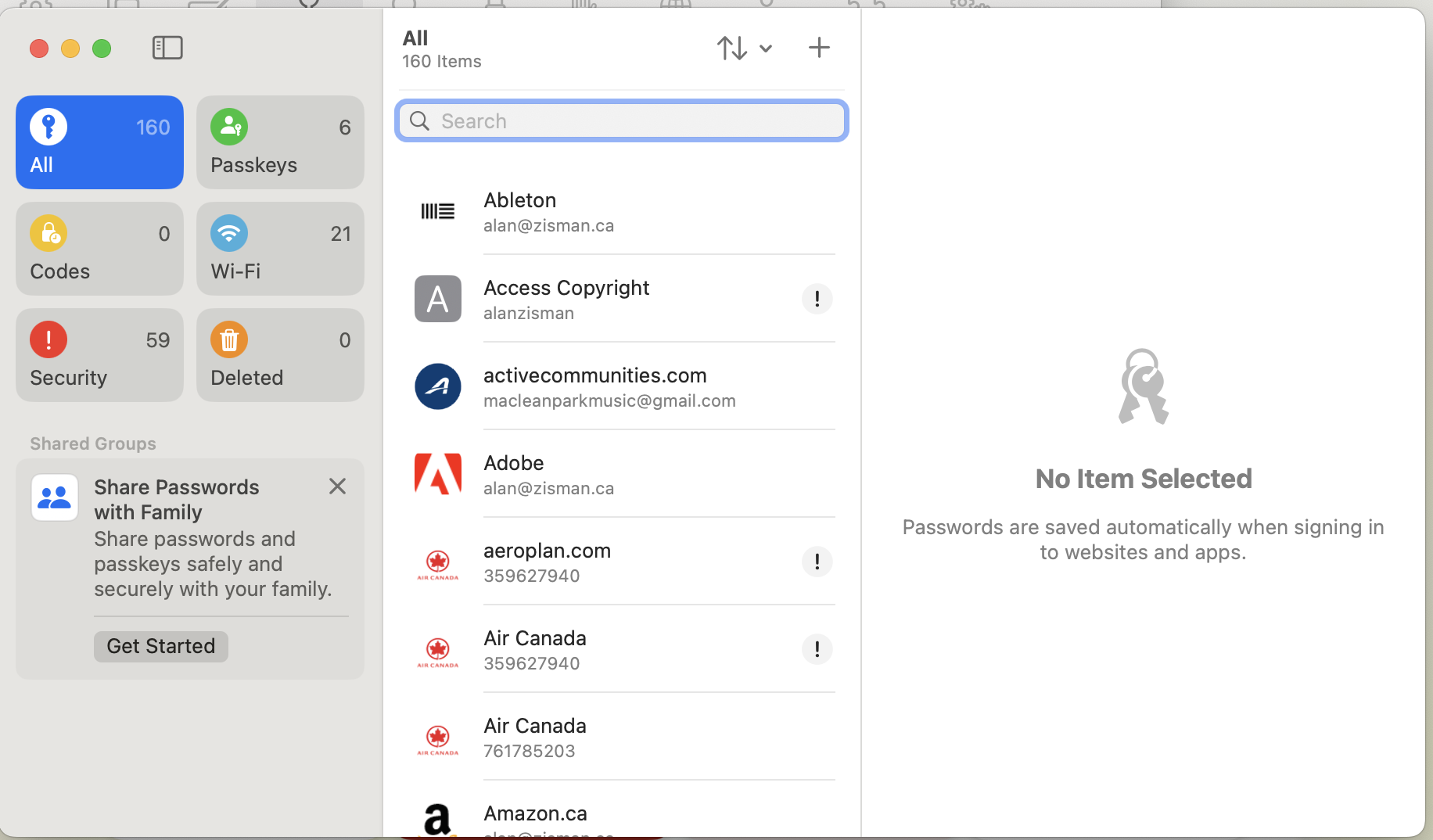
Again, we'll scroll down to the Facebook item:
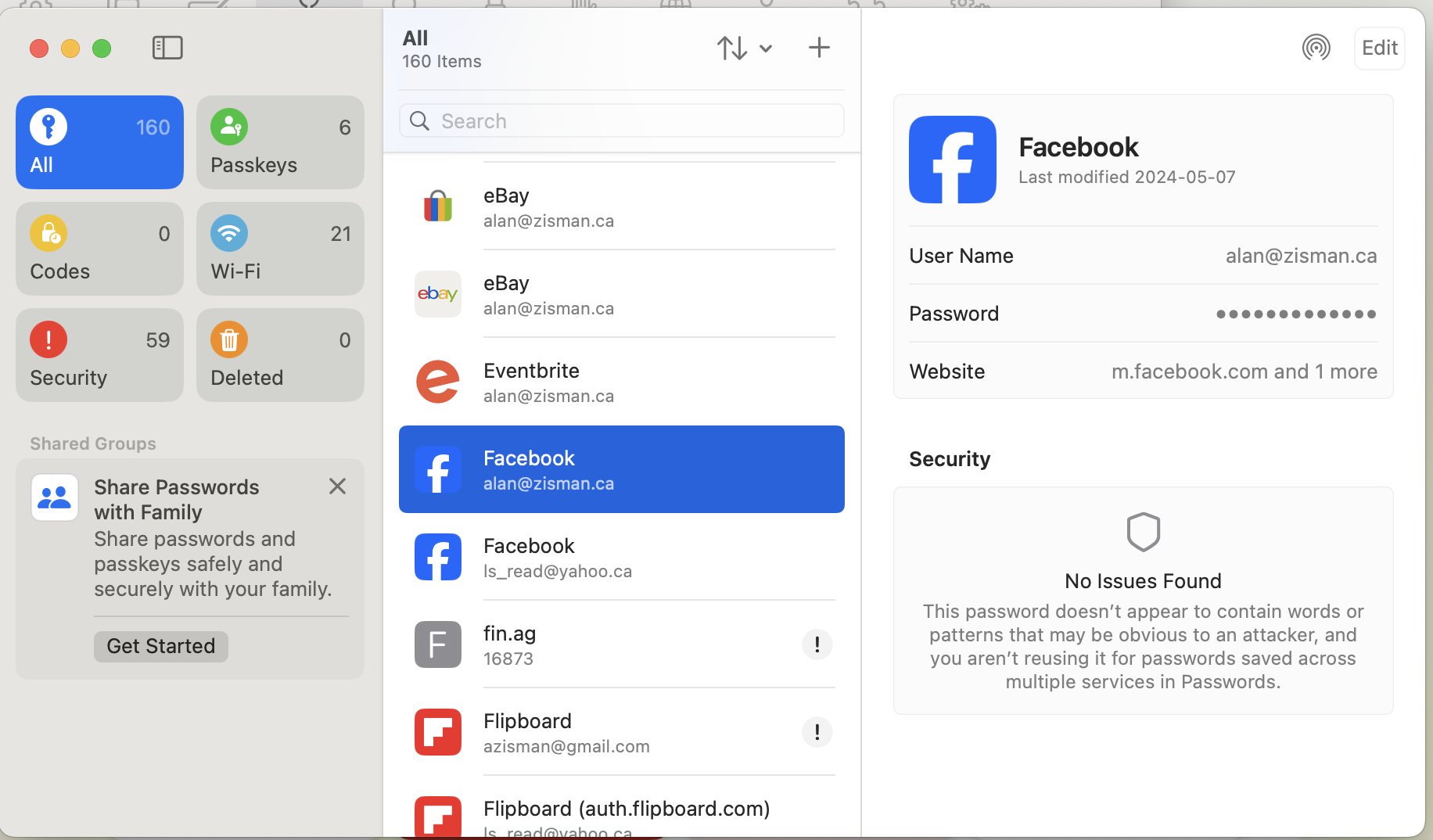
Hover your pointer in the hidden password field and you'll see the actual content. Click on the hidden password to copy it (in real text) to the computer Clipboard. Or click the Edit button in the top-right and you'll see - and be able to change - the password that the Apple Passwords app is storing for this account.
But many of you are probably running Macs that haven't been updated to the Passwords App - here's how it looks using Safari on an older Mac (in this case, a 2015 Macbook) running Safari on 2018's MacOS Mojave. To get started, I opened Safari, clicking the Safari menu, then Preferences and finally Passwords:
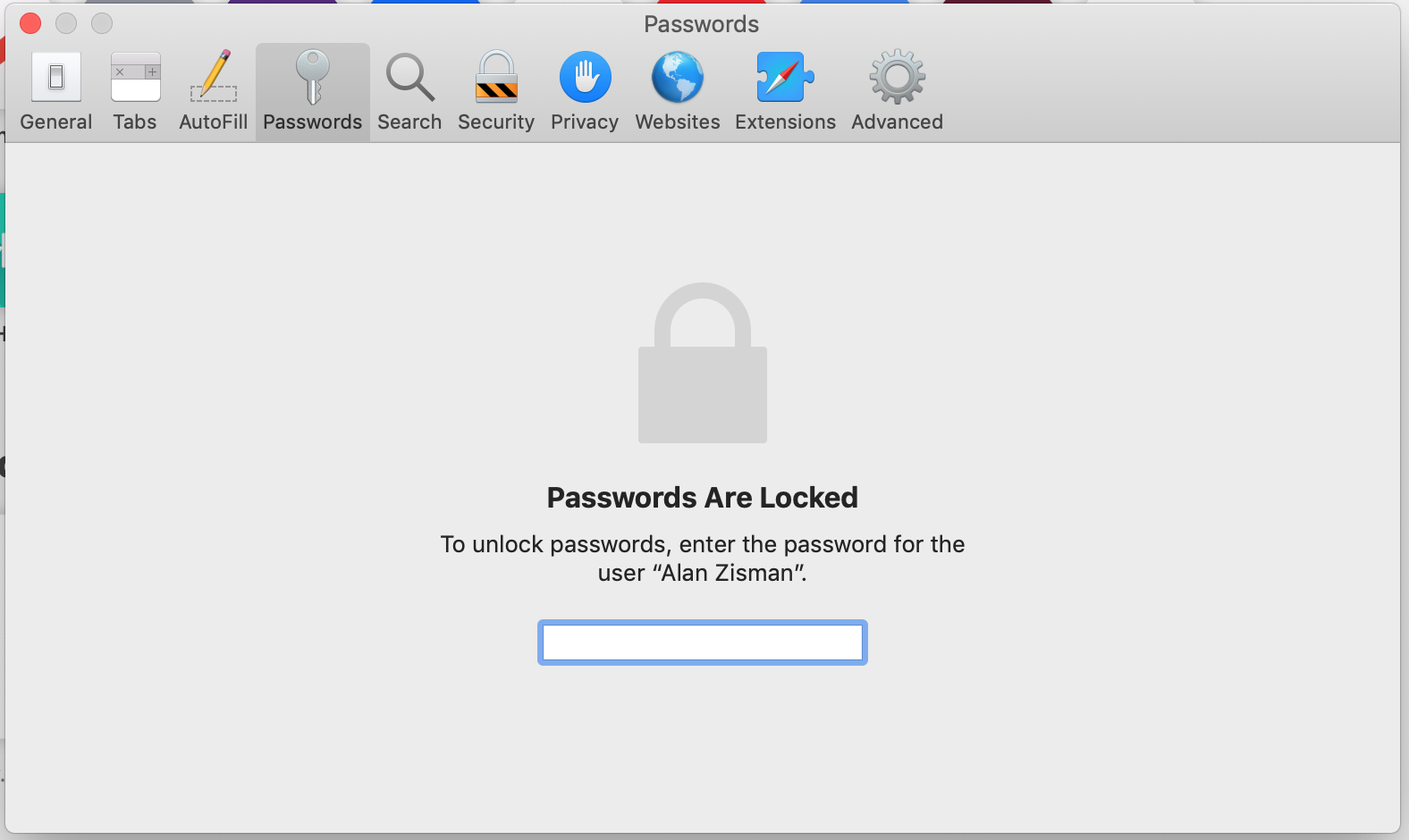
Again, I'm asked to enter my Mac login password to unlock the passwords list. Don't be annoyed - this is a good feature
We've scrolled down to find Facebook..
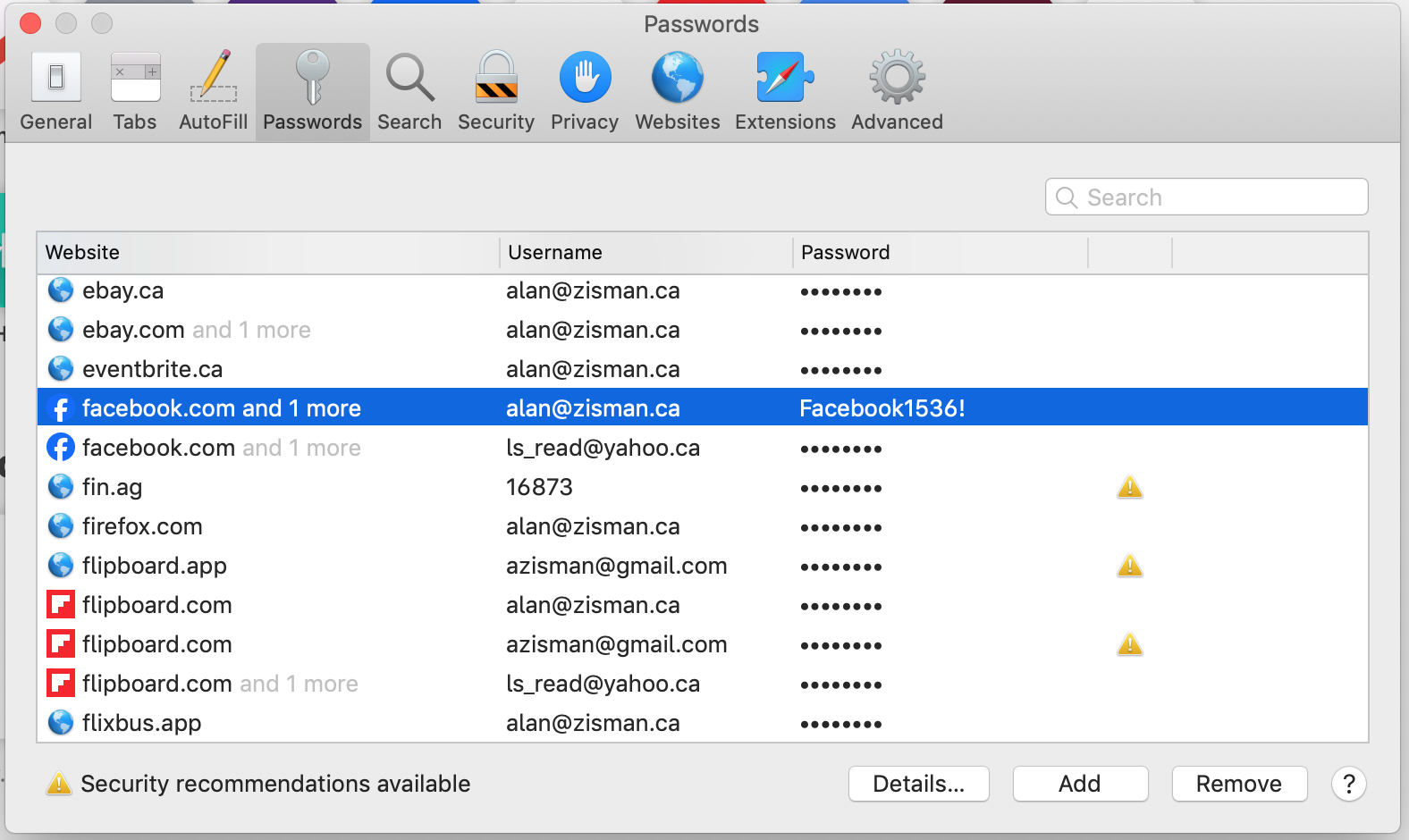
Click the Details button and you'll see (among other things) your password in plain text - I've blanked it out in this image:
.
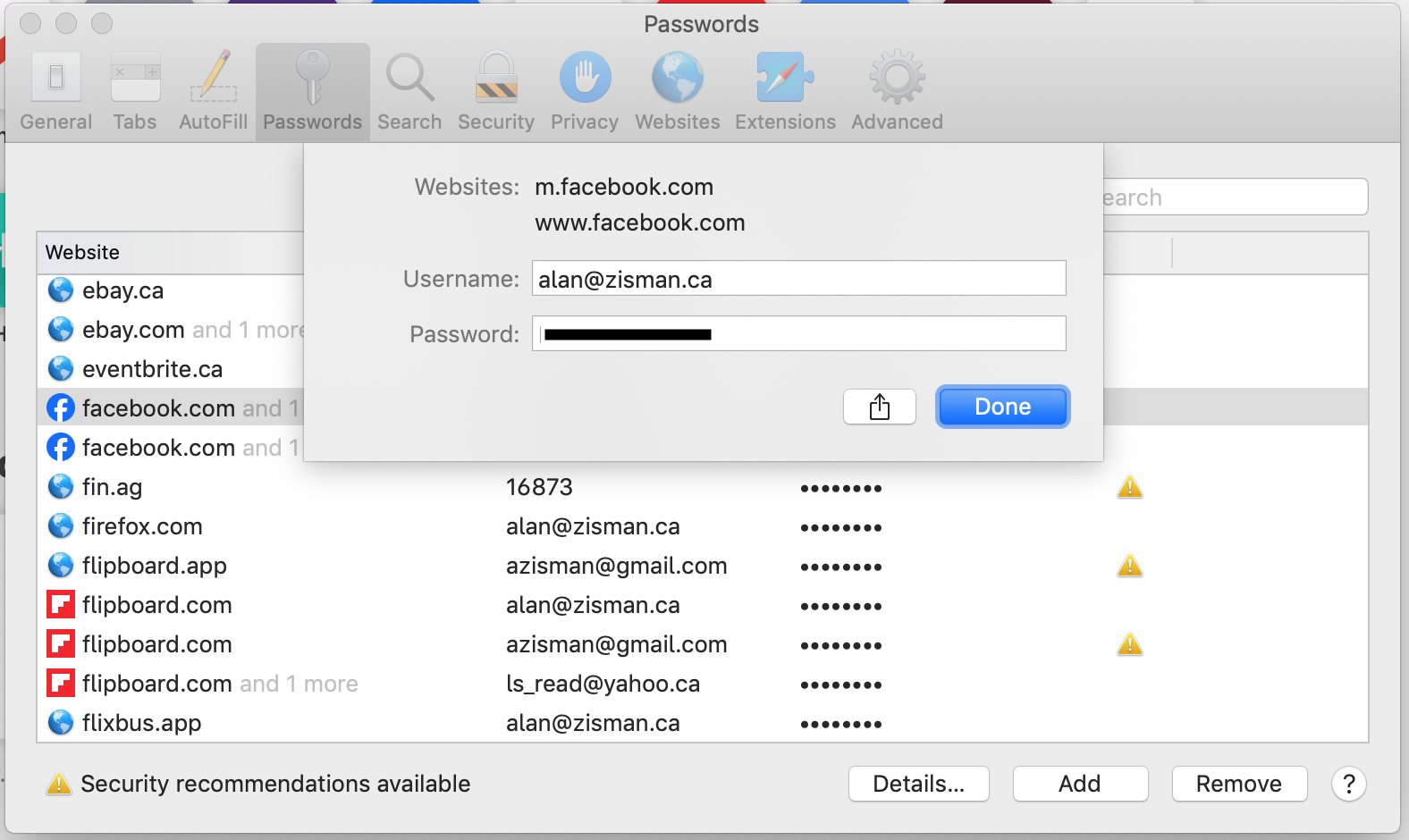
Easy, right?
Mozilla Firefox
Firefox is a free and open-source web browser that was originally released in 2004 to challenge Microsoft's domination of the web browser field with its (no longer available) Internet Explorer. According to Wikipedia, at its peak in 2009, Firefox had a respectable 32% of the market, though currently - not being promoted by any of the big players Google, Apple, or Microsoft, it has shrunk to somewhere between 2.2 and 4.4% of the market, depending on who's counting. I'm using it by default on my two Mac laptops, though. And it, too, lets you view its stored passwords.
Like Chrome, Firefox gives you a 'hamburger' menu in the top right of its browser window - three short horizontal lines. Click it and a menu drops down: Click on Passwords to see:the Passwords List: (Unlike with some of the others, you're not asked to enter your computer log-in password to prove that you should be allowed to view your stored passwords - not, perhaps, the most secure way to do this!)
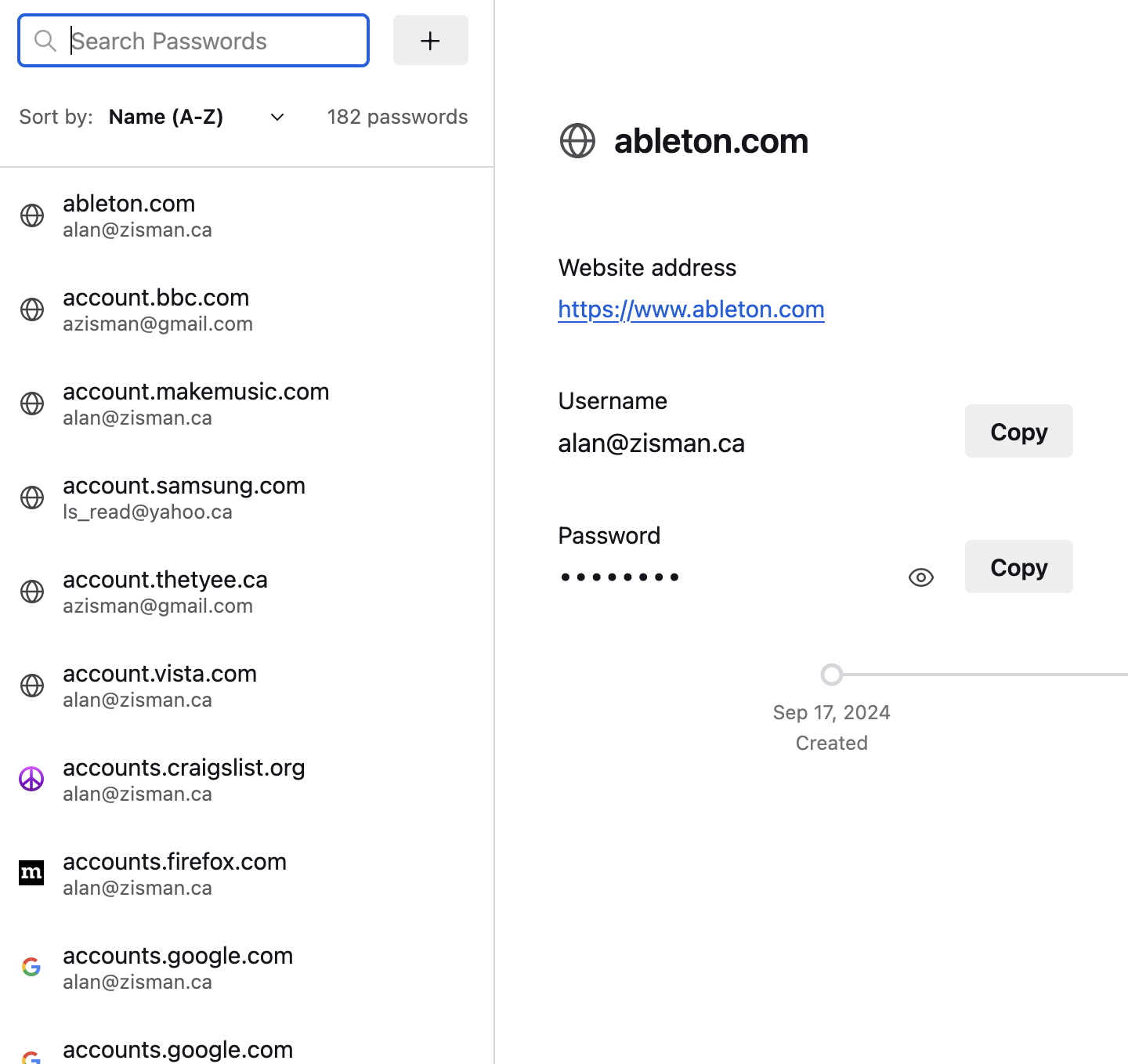
Once again, scroll down to Facebook:
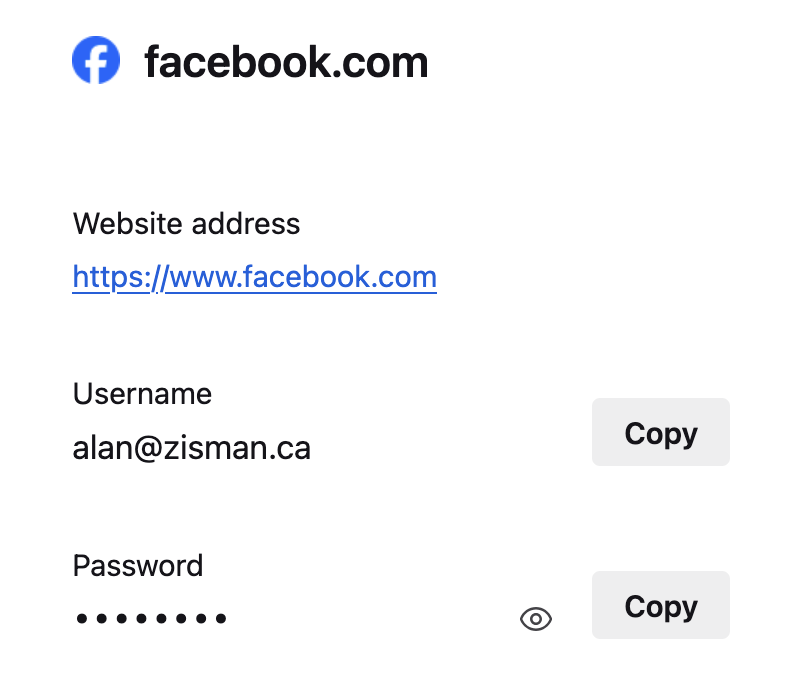
Click the Eye icon to see the password in real text.
And that's (almost) it, folks - as you've seen, it's reasonably quick and easy to view your passwords in any of these web browsers - no little notebook needed! If you're running a different browser, hopefully you can figure out the steps to get you where you need to go.
One final note - all of these password managers let you change the stored password - note that changing it in your web browser does not change it on the website! In fact, if you change a password that works for logging you into your online account, the next time you go to that website, your login will probably no longer work. On the other hand, if you've changed your login password on the website - perhaps using your phone, you can change it in your browser, entering the new, correct password. Don't say I didn't warn you!
Older blog postings....
| About This Blog... I've been writing about computers, software, Internet and the rest of technology since 1992, including a 17 year (1995-2012) stint as 'High Tech Office' columnist for Business in Vancouver. This blog includes thoughts on technology, society, and anything else that might interest me. Comments, emailed to alan@zisman.ca are welcome - and may be published in whole or part. You can follow me on Twitter or Google + for notice of new blog postings. |
 |